Office Address
123/A, Miranda City Likaoli
Prikano, Dope
Phone Number
+0989 7876 9865 9
+(090) 8765 86543 85
123/A, Miranda City Likaoli
Prikano, Dope
+0989 7876 9865 9
+(090) 8765 86543 85
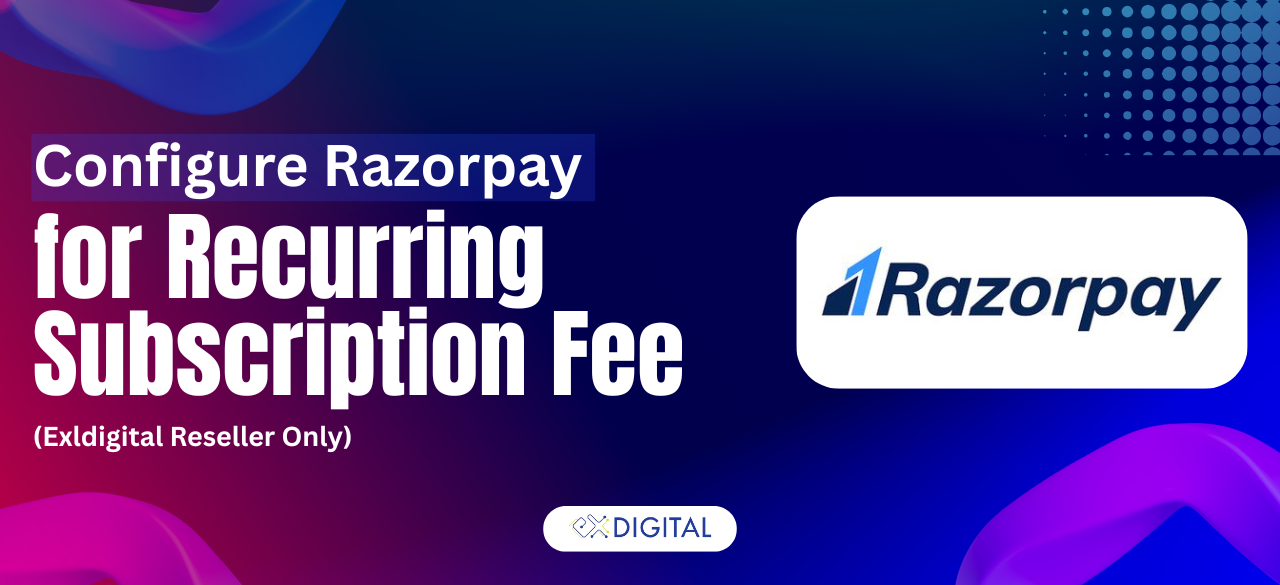
How to Configure Webhooks in Razorpay and Update ExlDigital Settings for Subscription Management
In this guide, we’ll explain how to configure Razorpay webhooks through the Razorpay Dashboard and update ExlDigital settings to manage subscription events efficiently. This process helps developers and administrators automate Razorpay payments, reduce manual tasks, and improve event handling accuracy. Whether you’re new to these platforms or experienced, these instructions will help you seamlessly connect your accounts for faster payment processing.
Make sure you have the following before starting the Razorpay integration with ExlDigital:
An active Razorpay merchant account.
Administrative access to your Razorpay Dashboard.
Access to ExlDigital settings for Razorpay Integration.
Follow these steps to set up Razorpay subscription webhooks:
Sign in to your Razorpay Dashboard.
From the main menu, go to Account & Settings.
Under the settings panel, click on Webhooks.
Select Open Webhooks and add the ExlDigital webhook URL provided in your integration panel.
Choose the required events such as subscription.created, subscription.charged, and subscription.cancelled to enable complete Razorpay to CRM integration.
Save the webhook and verify with a test payload if needed.
By following this guide, you can ensure that all Razorpay subscription events are automatically pushed to ExlDigital, improving accuracy and saving manual effort. This is essential for businesses looking to automate payment workflows and maintain real-time subscription tracking.
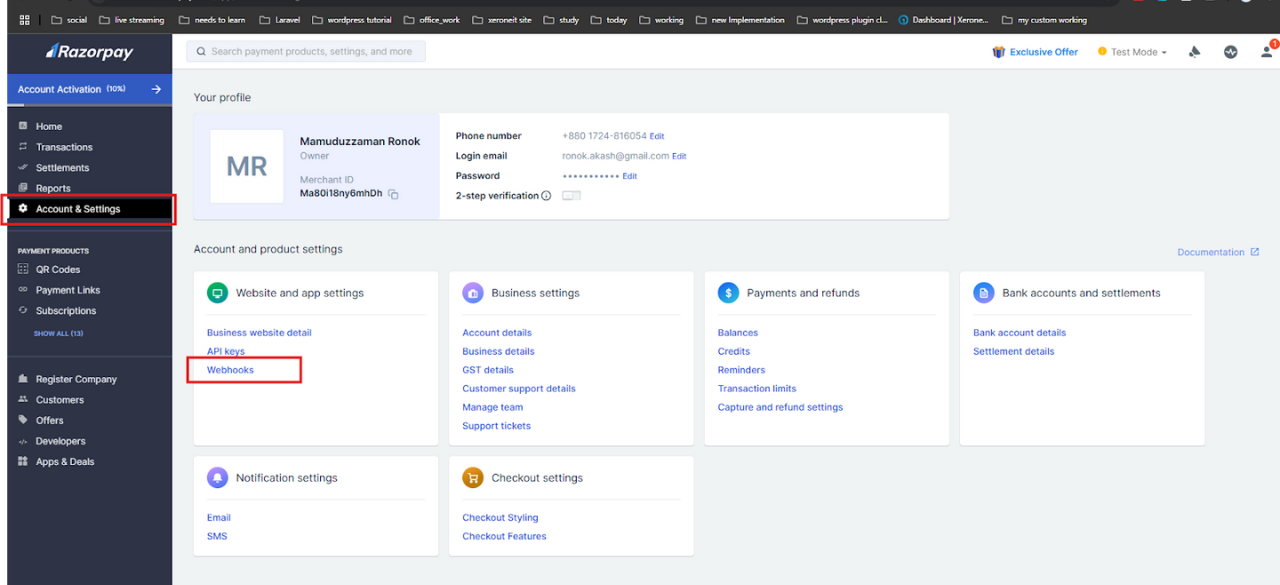
Add New Webhook.
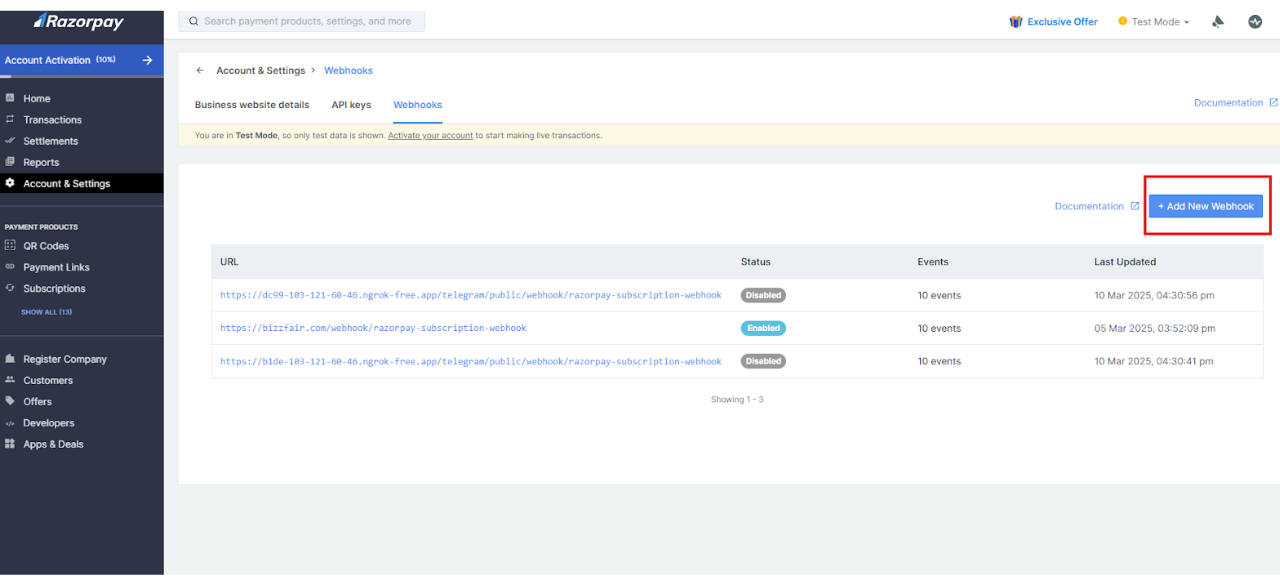
Enter Details:
In the webhook URL field, enter the Exl digital Webhook URL from your Exldigital account.
In secret field, enter a new webhook Secret - create one if necessary.
Select Subscription Events under Active Events.
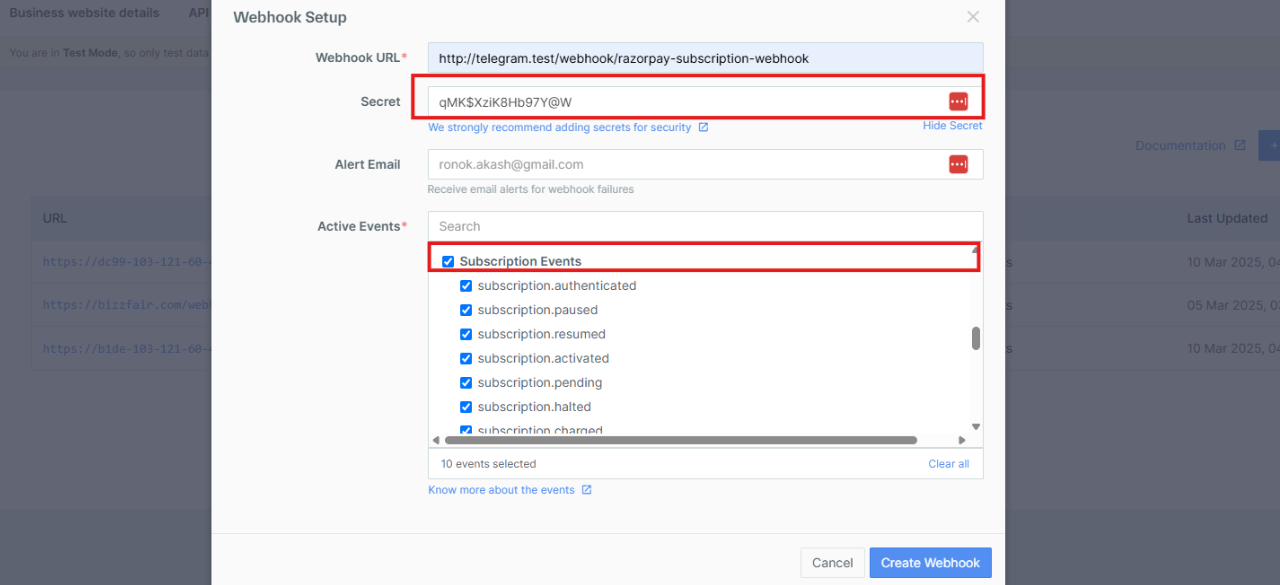
Click Save to Save the Webhook Setup
Configure the Webhook Secret in ExlDigital
To integrate Razorpay with ExlDigital's chatbot platform for seamless payment automation, follow these steps:
In your Razorpay Dashboard, copy the webhook secret you've created.
Log into your ExlDigital account.
Navigate to Integration Settings → Razorpay Integration.
Paste the copied webhook secret into the required field to enable secure webhook communication.
Ensure that your Razorpay to ExlDigital webhook integration is properly configured to avoid any payment processing issues.
This integration will help you automate payment tracking, receive instant notifications, and streamline your Razorpay payment gateway setup with ExlDigital’s marketing automation tools.
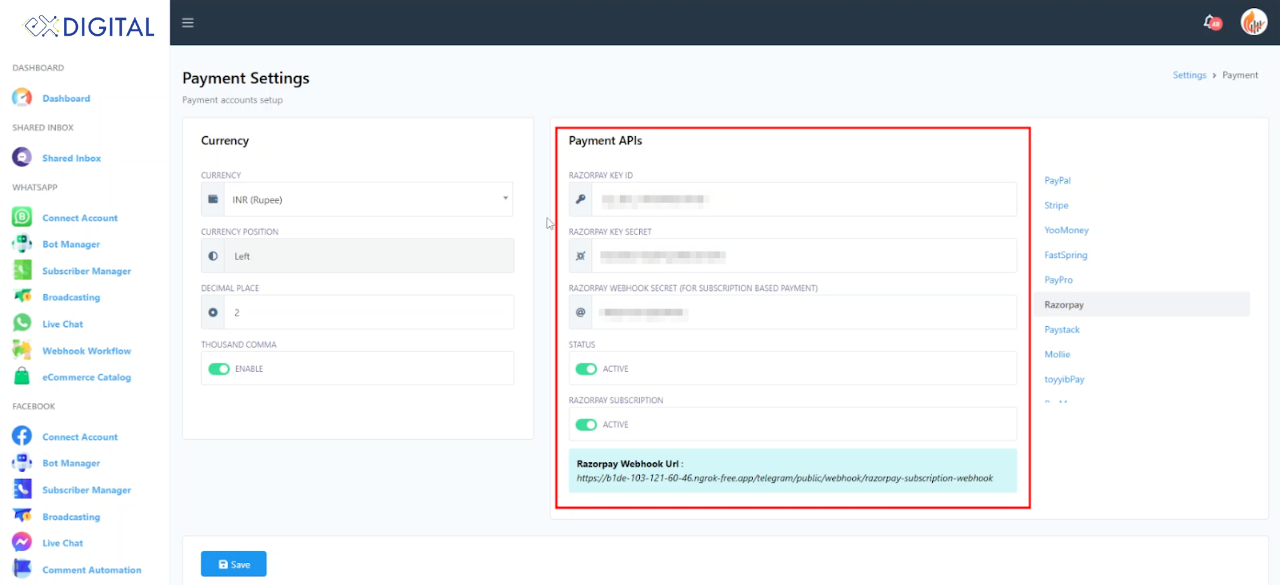
Confirm and save Changes.
This configuration connects Exldigital to BotSailor via subscription events.