Office Address
123/A, Miranda City Likaoli
Prikano, Dope
Phone Number
+0989 7876 9865 9
+(090) 8765 86543 85
123/A, Miranda City Likaoli
Prikano, Dope
+0989 7876 9865 9
+(090) 8765 86543 85
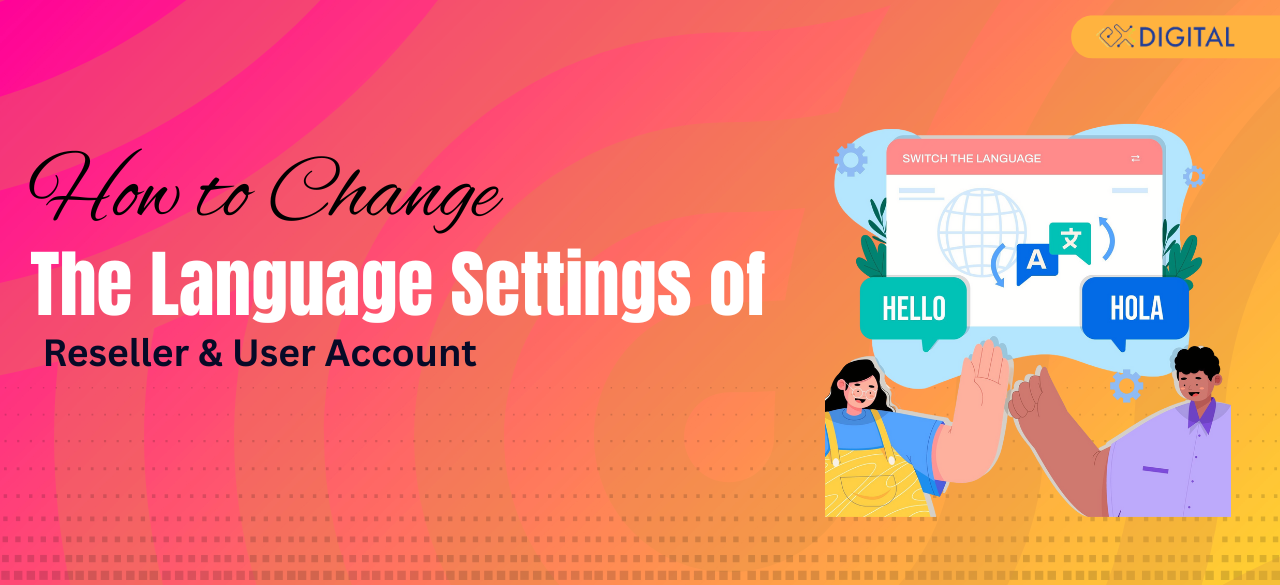
Imagine you’re an ExlDigital reseller managing clients from around the world. One day, you receive an email from a new Spanish reseller struggling with dashboard navigation. They don’t have a strong grasp of English, and even basic tasks are becoming a major challenge.
This highlights one of the most common and overlooked issues in global digital services: the language barrier.
For a user setting up a new store, a dashboard in an unfamiliar language can stall progress entirely. Simple actions like adding products, updating details, or checking analytics can become frustrating roadblocks.
In today’s competitive digital landscape, having a multilingual system is not just an extra feature – it’s essential.
ExlDigital understands that global resellers need tools that are as adaptable as they are. Providing multilingual dashboard options ensures that:
Resellers can navigate accounts smoothly in their preferred language
Errors caused by misinterpretation are minimized
Global clients feel supported and included, regardless of their language
To make your reseller account or user account more accessible:
Go to your dashboard settings.
Find the language or region option.
Select your preferred language from the dropdown list.
Save changes and refresh the page.
These simple steps transform the interface and improve user experience instantly.
Whether you’re managing accounts on ExlDigital or other platforms, remember these key points:
Always check if the platform supports multiple languages.
Guide your clients to change their account language settings early on.
Use clear, simple language in your own communication to avoid misunderstandings.
Stay informed about platform updates that may affect language support or dashboard navigation.
Why Are Language Settings Important?
Language settings are critical for any software platform because they make the system more usable, inclusive, and adaptable to the needs of customers or users. Multilingual software ensures people can interact with digital tools in a way that feels intuitive, improving overall user experience. Here are key reasons why language settings matter:
Accessibility and Understanding
Users should operate your software in the language they know best. Setting their native or preferred language helps them navigate the interface, understand instructions, and use features effectively, reducing confusion or frustration.
Localization and Cultural Relevance
Languages are often tied to regional or cultural contexts. With proper localization, the system adapts to local preferences like date formats, currencies, and measurement units, making the experience feel more natural and personal.
Error Prevention
Using the correct language reduces the risk of misunderstandings that can lead to errors — especially in critical areas like software settings, online transactions, or interpreting currency and measurements.
Effective Communication
In communication-driven applications (like email, chat, or collaboration tools), language settings allow users to send and receive messages in their preferred language. For businesses, this also opens the door to engaging with a broader, multilingual audience.
Search and Content Customization
Search engines, media platforms, and content recommendation systems often tailor results based on language preferences. Language settings ensure users receive the most relevant articles, videos, and search results.
Multi-Language Support
In multilingual regions or workplaces, users may need to switch between languages depending on context — for example, using one language at work and another at home. Language settings allow seamless switching.
How to Add a New Language and Translate All Settings in exldigital
Follow these steps to add a new language to your exldigital reseller account and manage translation settings effectively:
Access Settings
Log in to your exldigital dashboard.
Go to the Administration section and click on Settings.
Scroll down and select Language.
This allows you to manage multilingual support, ensuring that your software stays user-friendly and optimized for a global audience. For better SEO and user engagement, regularly review your translation management setup and ensure all interface elements are accurately localized.

Add Language:
Click "Save". And instantly your desired language will be added.
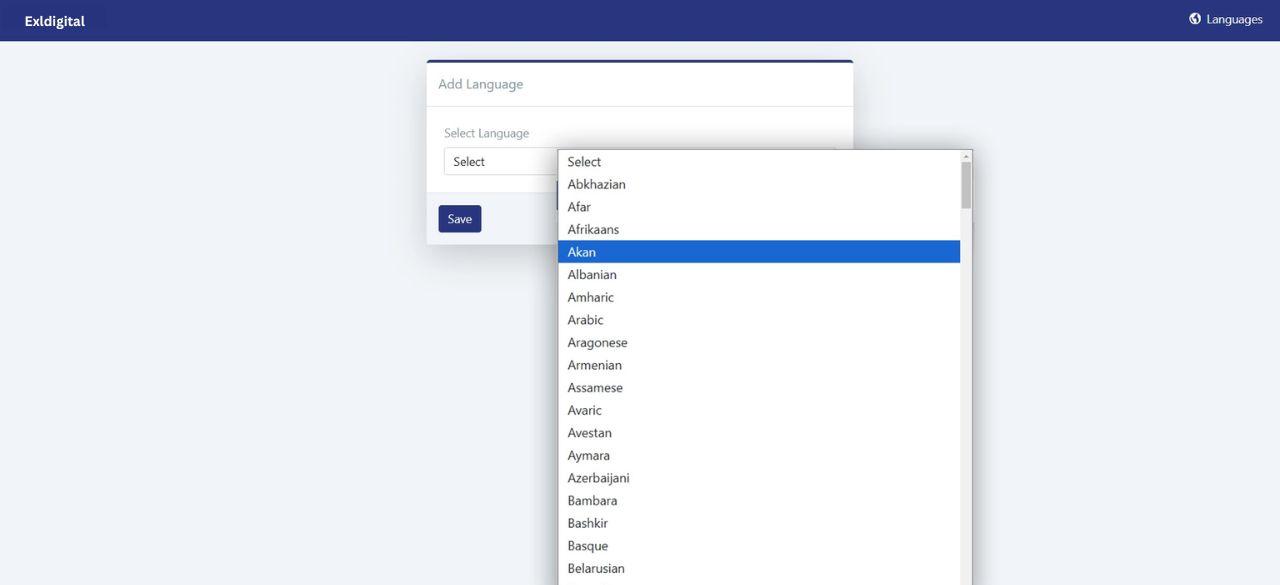
Language Management:
You'll now see two action buttons: "Translate Text" and "Delete Locale."
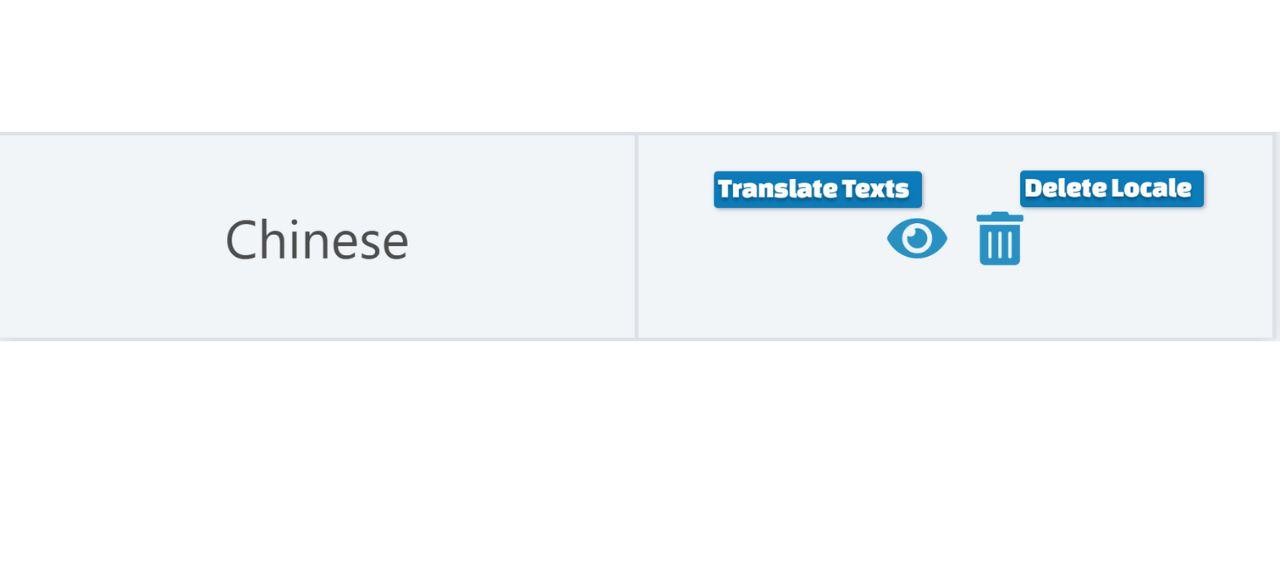
Translating Text:
Click the "Translate Text" button.
Translation Options:
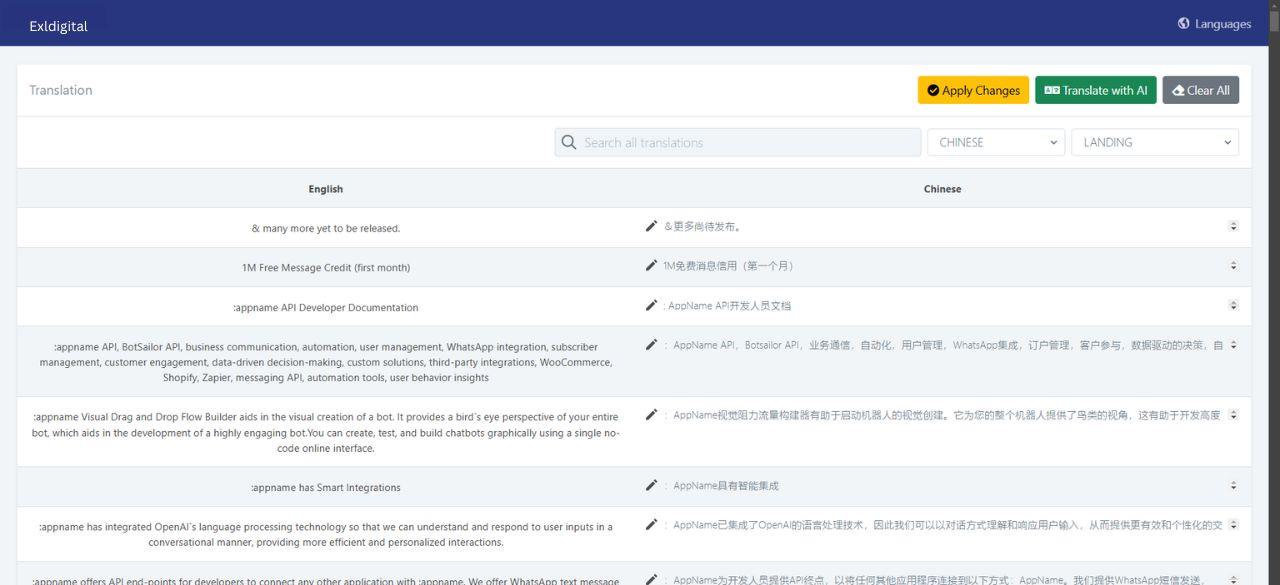
In this way you will have to change the whole softwares pages texts after that you can move on to the next part.
Reseller language settings can be changed with just 4 steps:
1. From the dashboard, click your profile icon (top right) and select "Account."
2. Scroll to "Application Language" in the "Update Account" section.
3. Choose the desired language.
4. Click "Update" to save the changes.
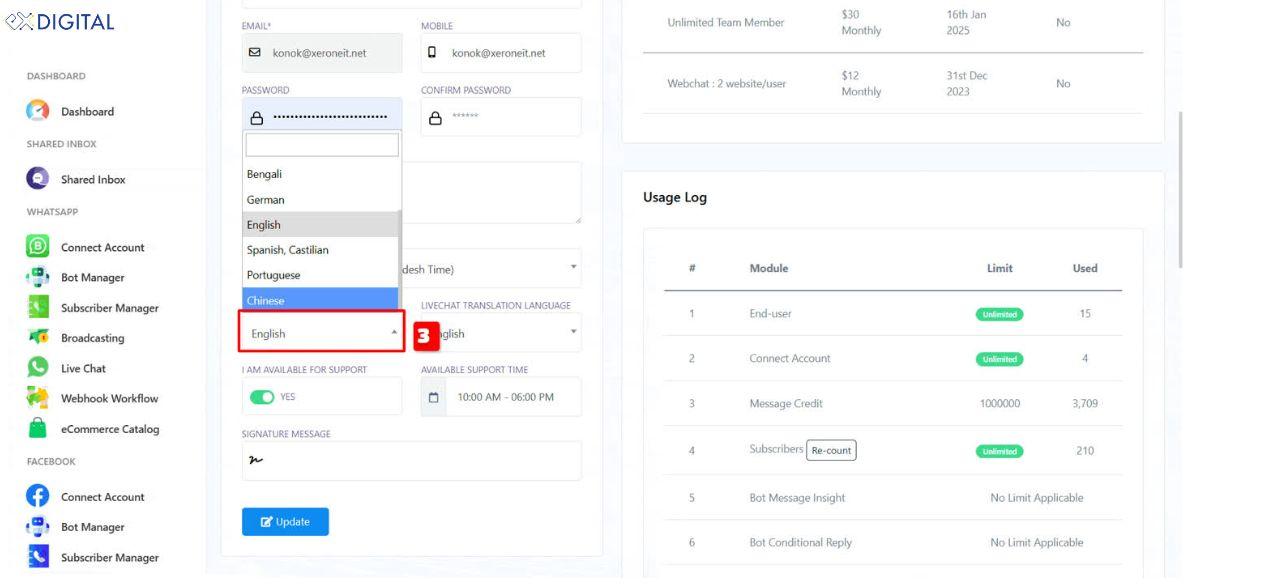
This way you can change your reseller’s language setting of their software.
To change the language setting for users follow these steps:
1. Go to the dashboard.
2. Scroll down to the administration section and click "Settings."
3. Then go to General options
4. And change the locale language as you desired from the preference section.
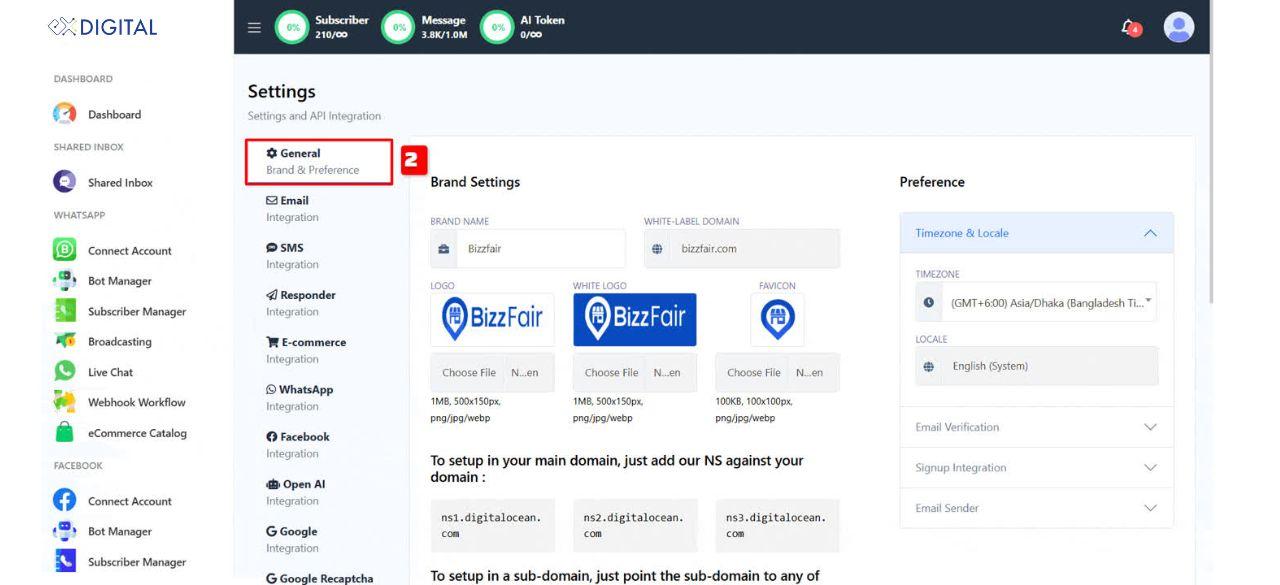
Benefits of Language Setting with exldigital
Customized language settings improve user experience, making digital tools by exldigital more comfortable and user-friendly. Here’s why using software in your preferred language matters:
1. Better Accessibility and Comprehension
Users easily navigate exldigital’s tools and follow instructions without extra effort, boosting software usability and accessibility.
2. Local Appeal and Cultural Integration
exldigital supports local currencies, date formats, and cultural nuances, making users feel more connected and improving localization.
3. Minimized Errors
Language misinterpretations often cause critical mistakes. exldigital’s precise language support helps reduce errors and improve software accuracy.
4. Improved User Interactions
Using native languages improves user interaction, expands audience reach, and strengthens user engagement across markets.
5. Tailored Content
exldigital ensures content, search results, and media are tailored to the user’s language, enhancing SEO performance and content relevance.
6. Seamless Multilingual Support
exldigital allows effortless language switching, supporting diverse user needs and improving global software adaptability.