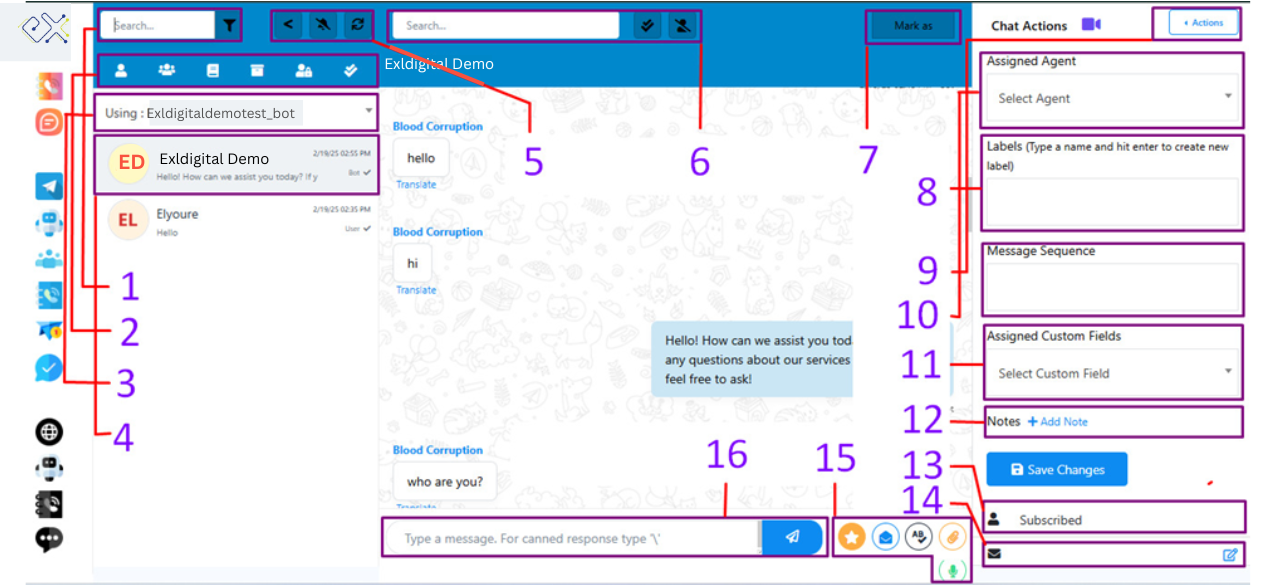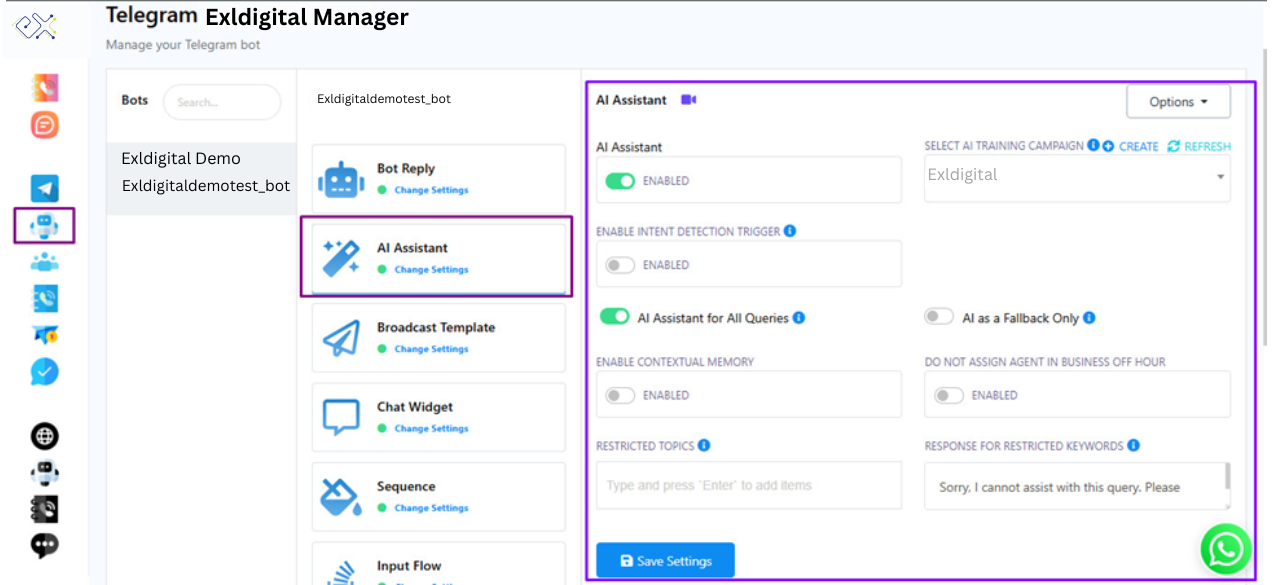Office Address
123/A, Miranda City Likaoli
Prikano, Dope
Phone Number
+0989 7876 9865 9
+(090) 8765 86543 85
123/A, Miranda City Likaoli
Prikano, Dope
+0989 7876 9865 9
+(090) 8765 86543 85
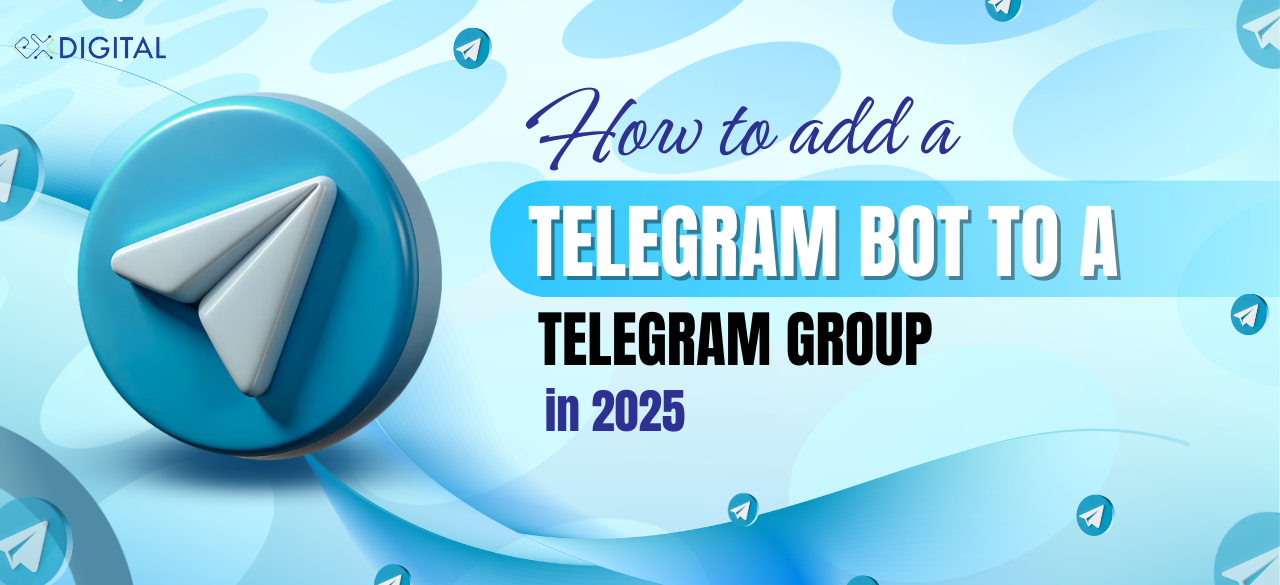
How to Create a Telegram Chatbot for Free in 2025
How to Add a Telegram Bot to a Telegram Group in 2025
Telegram is a powerful social platform for communication, collaboration, lead generation, and community building. It is highly effective for business marketing due to its user-friendly interface and essential role in business communication and social networking. A Telegram bot is an AI-powered versatile tool that helps automate tasks, improve customer engagement, and streamline group management.
ExlDigital is a no-code chatbot builder that allows you to connect your Telegram bot and manage it easily. It is ideal for automating responses, handling user queries, and efficiently managing Telegram groups. The AI-driven assistant chatbot feature of ExlDigital makes it a promising platform for Telegram bots and group management, especially for businesses looking to improve marketing automation and customer service on Telegram.
How to Connect Telegram with ExlDigital (Step-by-Step Guide):
To create your Telegram account in ExlDigital, follow these simple steps:
This method helps improve Telegram chatbot SEO, Telegram marketing automation, and Telegram group management without needing to write code.
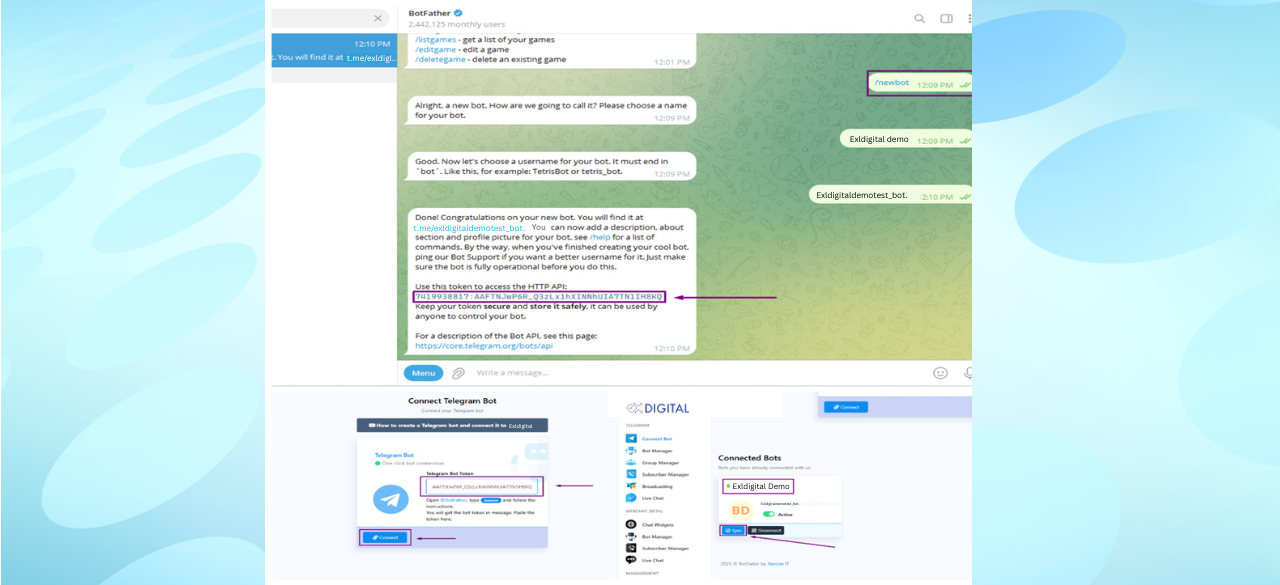
Step 1: Sign up for a free exldigital account.
Step 2: Open your Telegram app and search for BotFather.
Step 3: Use the command /newbot to create a new Telegram bot.
Step 4: Copy the HTTP API token from BotFather and paste it into the Connect Telegram Account section inside your exldigital dashboard.
Step 5: Sync the connected Telegram account inside exldigital.
For a more detailed guide, check out our blog:
How to Create a Telegram Chatbot for Free in 2025 | exldigital
Telegram bots can be added to Telegram groups to manage group conversations, automate tasks, and improve workflow. The exldigital platform offers powerful automation features for Telegram bots. Here’s how to connect:
Step 1: Create a Telegram group inside your Telegram app.
Step 2: Add the created Telegram bot to the group.
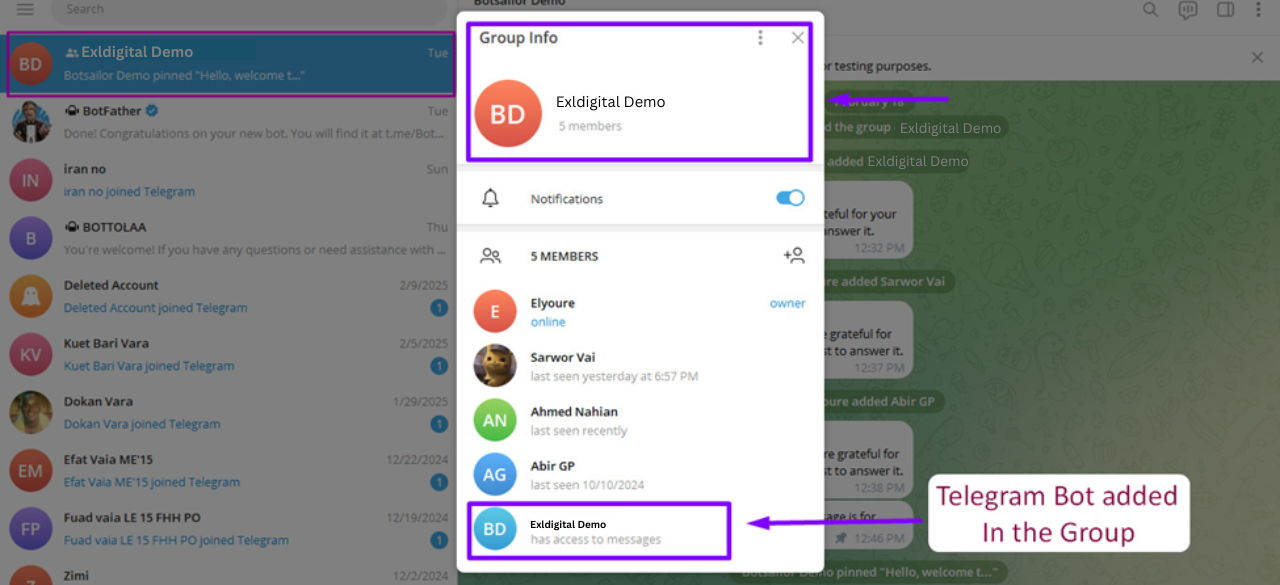
Step 2: After adding the telegram bot, It needs to be promoted to admin.
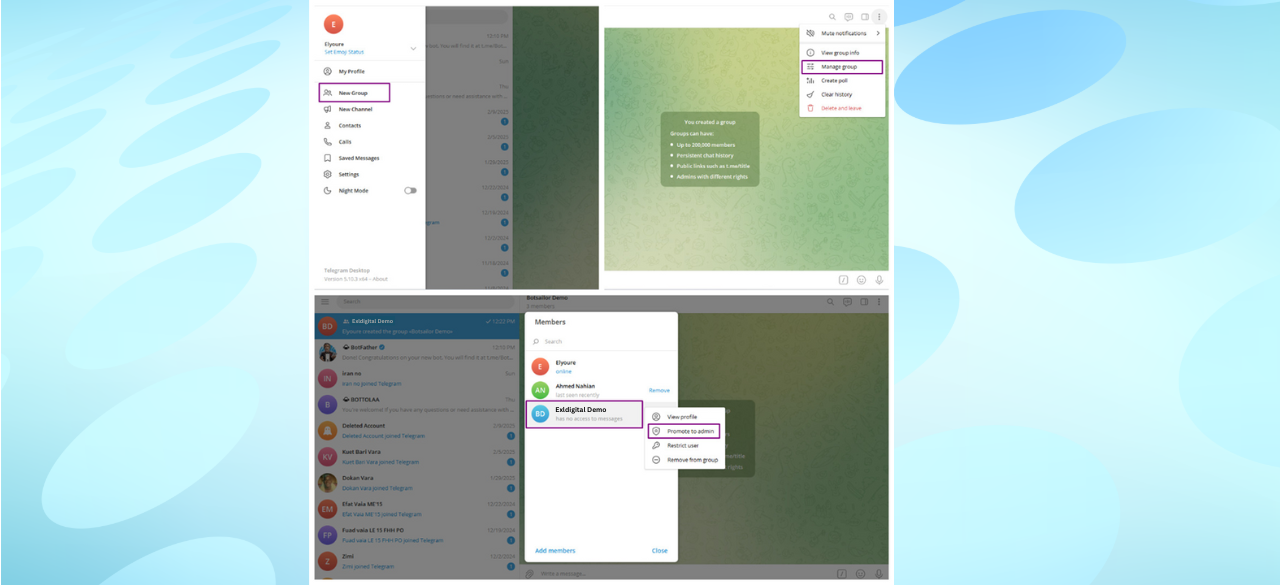
Step 3: Sync the Telegram account from your ExlDigital Dashboard. After that, it will appear in the Telegram Group Manager on the sidebar.
The Telegram Group Manager in ExlDigital helps automate Telegram group management, improve customer engagement, and streamline query responses. It can send automated welcome messages, block spam content, and handle group tasks efficiently. You can monitor group activity directly from the ExlDigital Telegram Group Manager.
This tool includes features for Telegram group automation, customer support automation, spam filtering, group activity tracking, and task management — all designed to boost your Telegram marketing performance and improve group management efficiency.
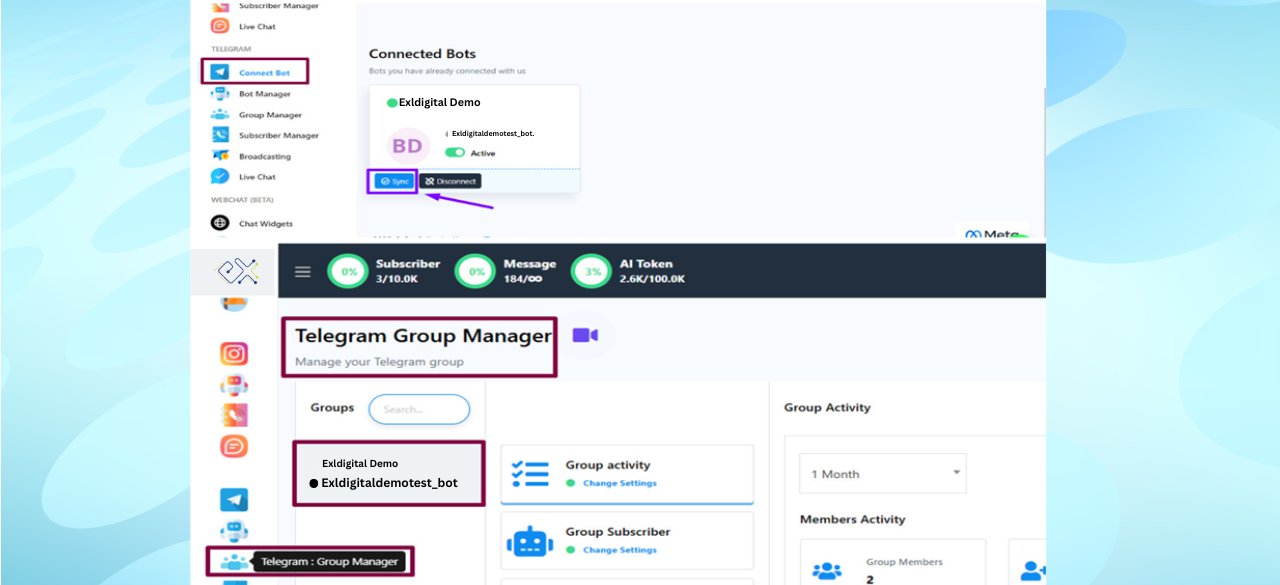
Group activity: Group activity feature shows group insights.
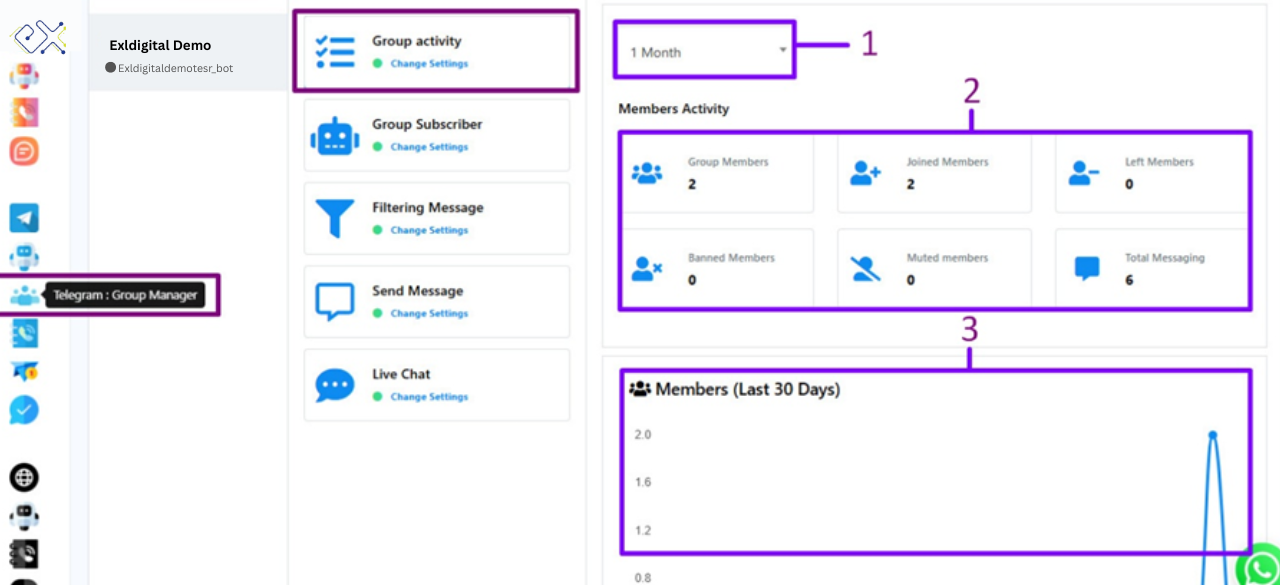
1. Time Period
In exldigital, you can select the reporting time period: 1 day, 1 week, 1 month, 3 months, 6 months, or 1 year, depending on how long a record you need.
2. Members Activity
exldigital shows detailed group member activity, including total members, new joins, member exits, banned members, muted members, and overall group messaging stats.
3. Members Graph
Get a clear graphical report on exldigital showing how many members joined your groups over the last 30 days within the selected timeframe.
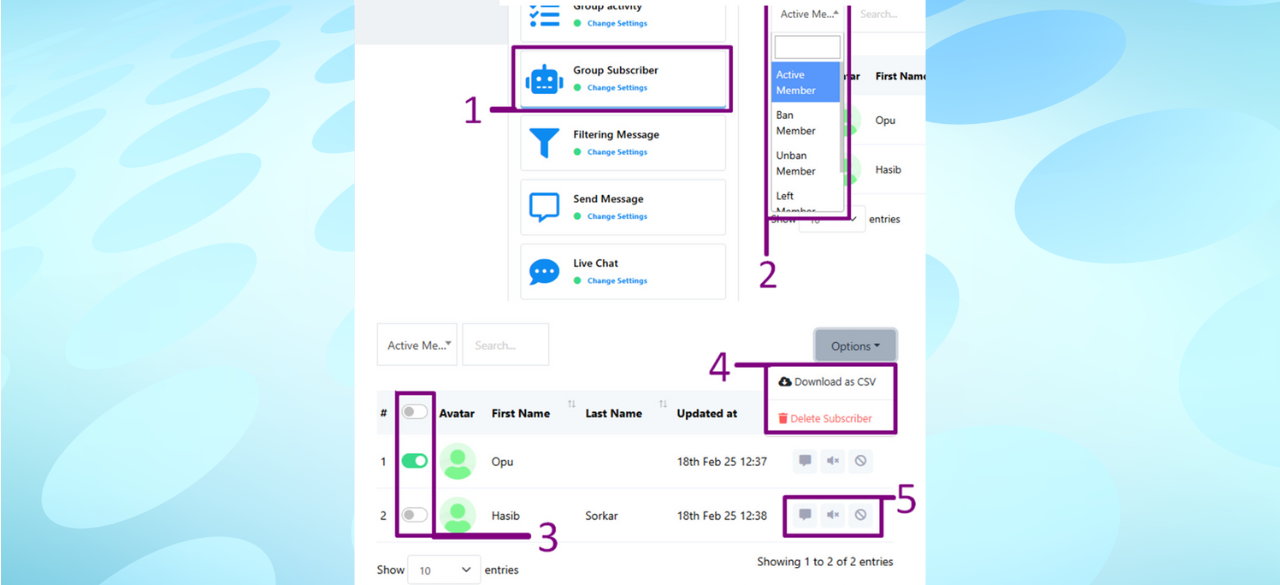
2. Category Filte r: This option will allow you to filter the subscriber category. If anyone wants to find any particular category of customers then he can select the category using this option.
3. Customer selection : This tiny button is used for selecting single or multiple customers. If you send any type of message or need to select that customer then you can use this button.
4. Option button : Using this button you can delete subscribers and also can download the subscribers list from there.
5. Messaging Button : There are three buttons from where you can see the total message that is sent by that particular subscriber. Also you can mute and ban that subscriber using the other two buttons.

1. Filter member messages : This option will help you to filter member messages. You can turn on the required restriction then your group members will not be able to send those restricted messages.
2. Filter forwarded messages : If any of the group members forwarded messages in the group from outside you can set rules there. You also can restrict that member from sending messages for a particular time period.
3. Keyword surveillance, admin filter and service messages : These three options are available in group filtering messages. You can add restricted keywords. Also the service messages and admin messages can be filtered from this option.
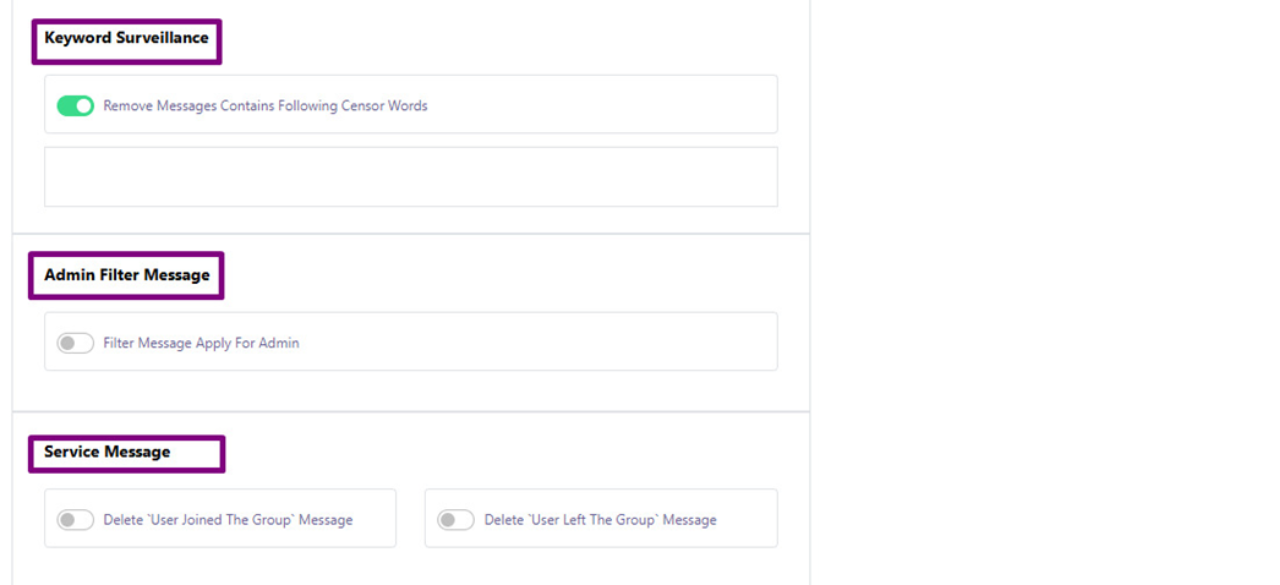
4. Member restrictions and message limit : This option will help you to restrict new members' activity for your selected time period. You can select message sending limitations for your group members from here.
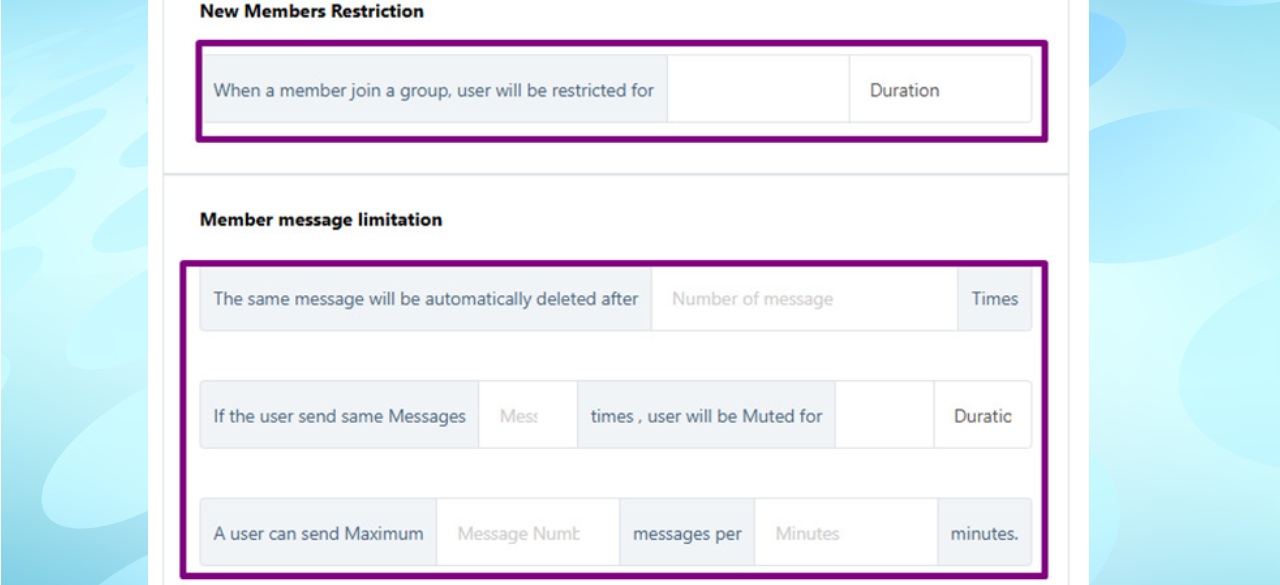
Send Message
1. Broadcast messaging : You can send or broadcast messages to your telegram group using this feature. You also can check the campaign list you have made before. You can filter messages using its sending status. From the create button you will be able to create the messages.
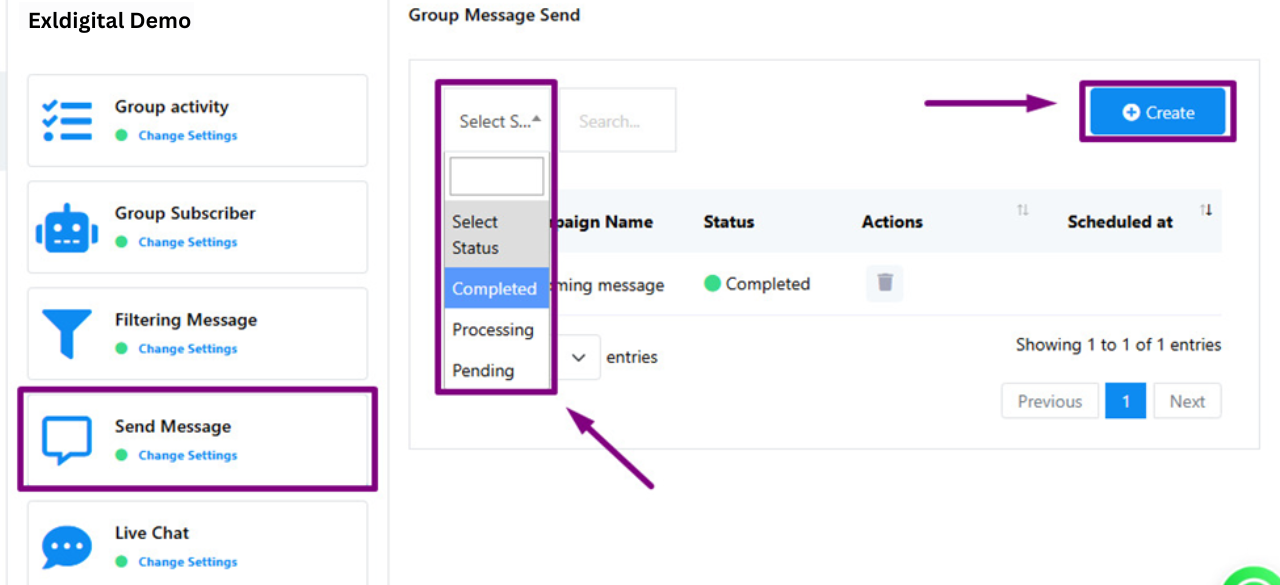
2. Create campaign : Using the create button from the send message you can create a message campaign or broadcast messages to your telegram group. There are some options that you can manage when sending a message.
i. You can pin that message as an announcement.
ii. Protect messages from copyright or forwarding.
iii. Can turn on sounds when members will receive the messages.
iv. You can select the message deletion time.
v. You can schedule time for message sending delay.
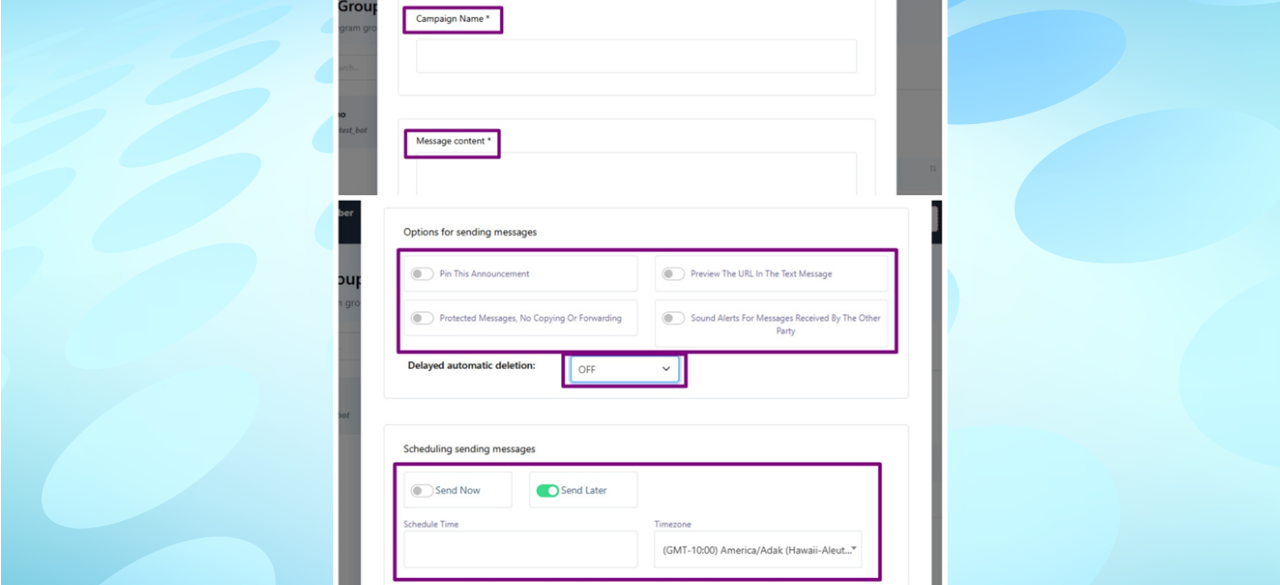
Live chat : The live chat feature helps to manage group messages. All the messages from group is
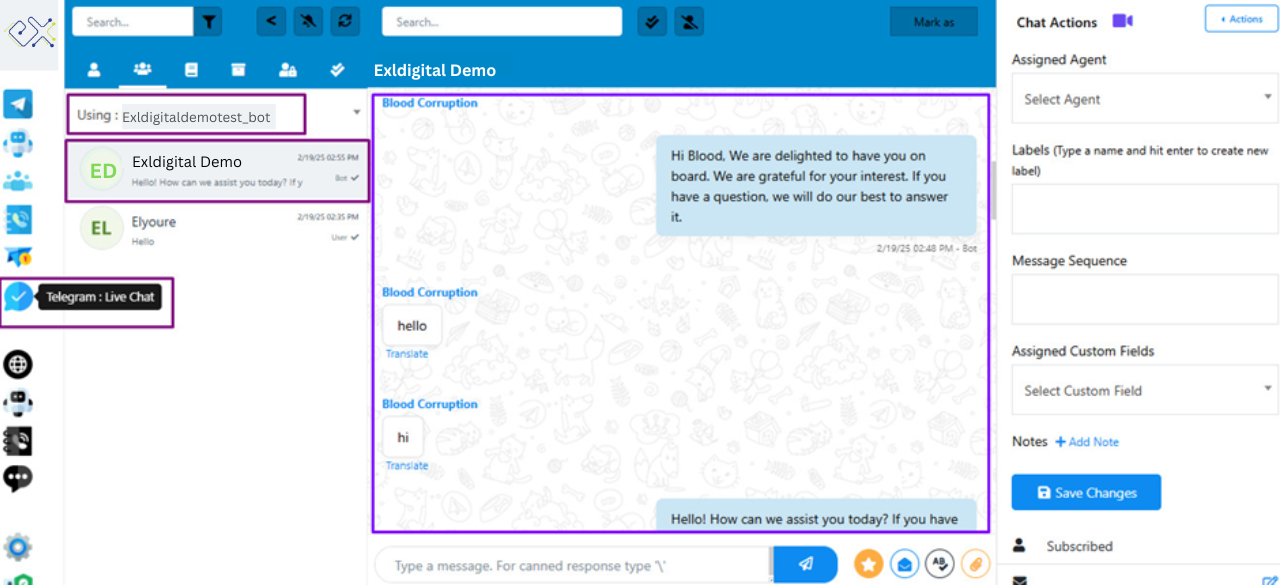
Live chat has some features which will help to manage subscribers there