Office Address
123/A, Miranda City Likaoli
Prikano, Dope
Phone Number
+0989 7876 9865 9
+(090) 8765 86543 85
123/A, Miranda City Likaoli
Prikano, Dope
+0989 7876 9865 9
+(090) 8765 86543 85
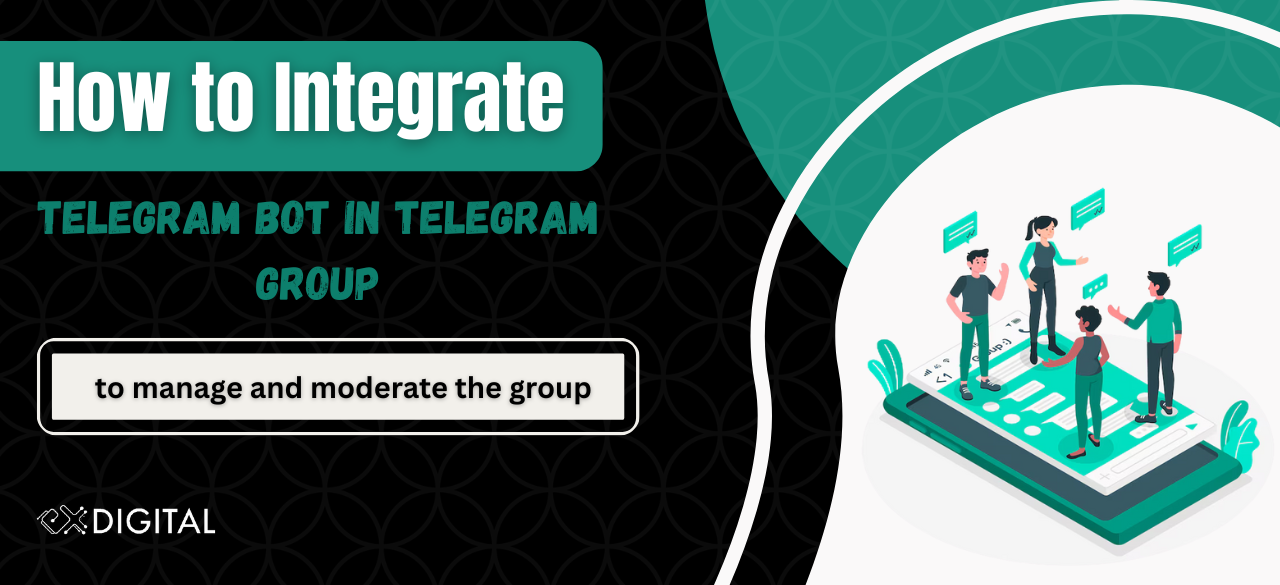
Telegram is a popular messaging platform with a vast user base, offering a range of features and functionalities. One of the standout features of Telegram is the ability to create and interact with bots.
A Telegram bot can also be added to a Telegram Group to manage the group. Managing a Telegram group can be a challenging task, especially as the group grows in size and activity. However, by leveraging the capabilities of a Telegram bot, group management becomes much more efficient and effective. A Telegram bot can take on various roles, such as a moderator, administrator, or even a dedicated assistant, helping to automate repetitive tasks and streamline group interactions. With a bot in place, administrators can easily perform actions like managing member permissions, enforcing rules, filtering and moderating content, and organizing group activities.
In this step-by-step guide, we will walk through the process of creating a Telegram bot and seamlessly integrating it into an existing Telegram group using Exldigital. By following these instructions, you'll be able to set up your own Telegram bot and leverage its capabilities within the Telegram platform.
(By Using Phone App)
To create a group from the phone app click on the hamburger button from the Chats and click on New Group option. Select member whom you like to add. Then, Give a name to the group and click on the create button.
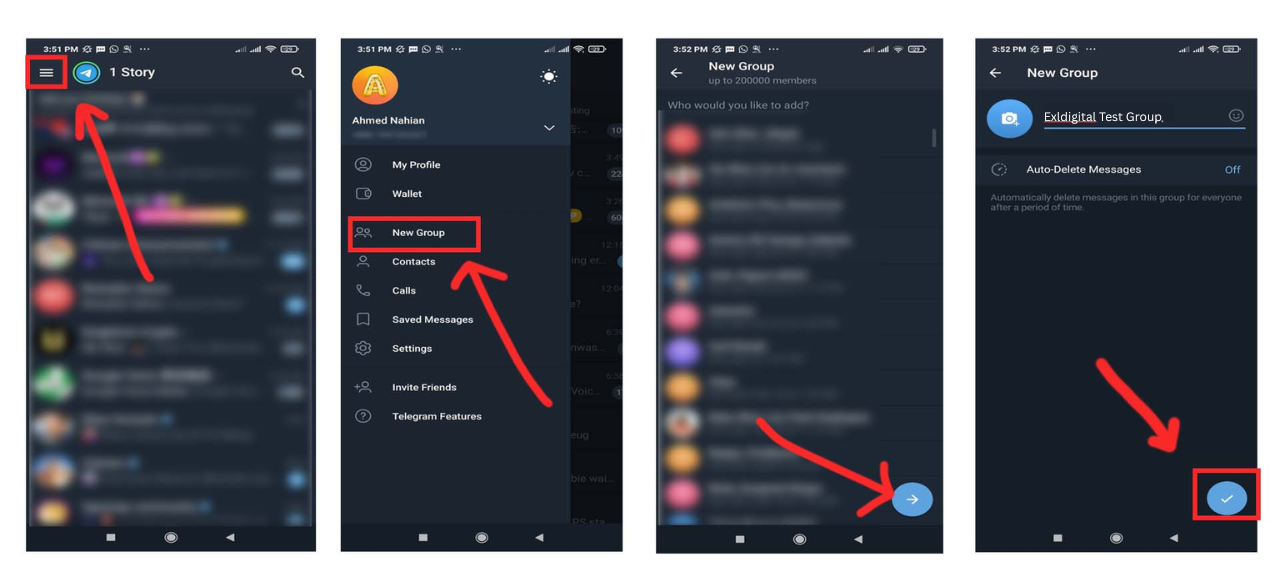
(By using Desktop App)
To create a group from the desktop app, click on the Create Button then go to New Group.
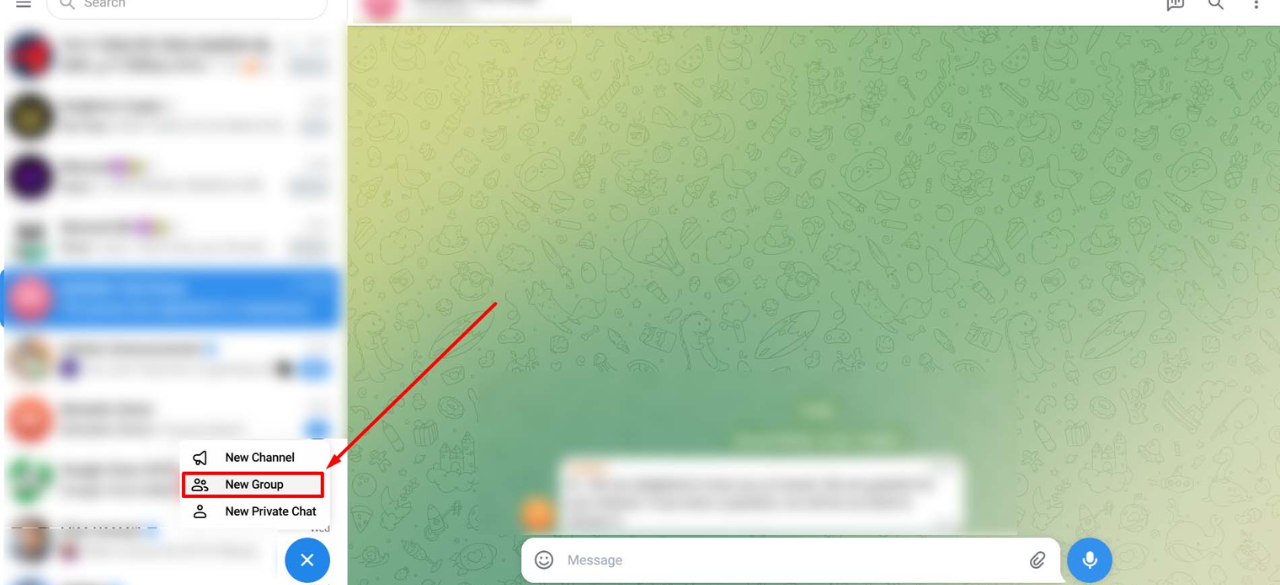
Give a name to the group and click next. You can add members from the contact list if you want. Finally, click on the next button.
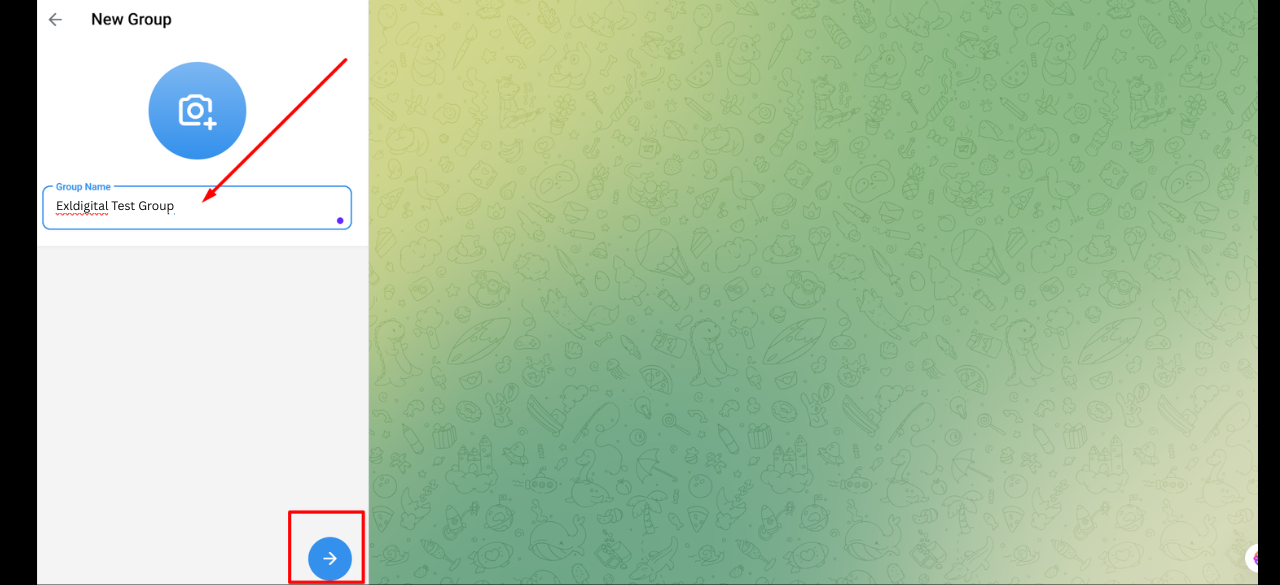
(By using Phone App)
Click on the group name to get the settings. Then click on the “Add members” button. Search for the bot account and select it. Click on the add button and select done.
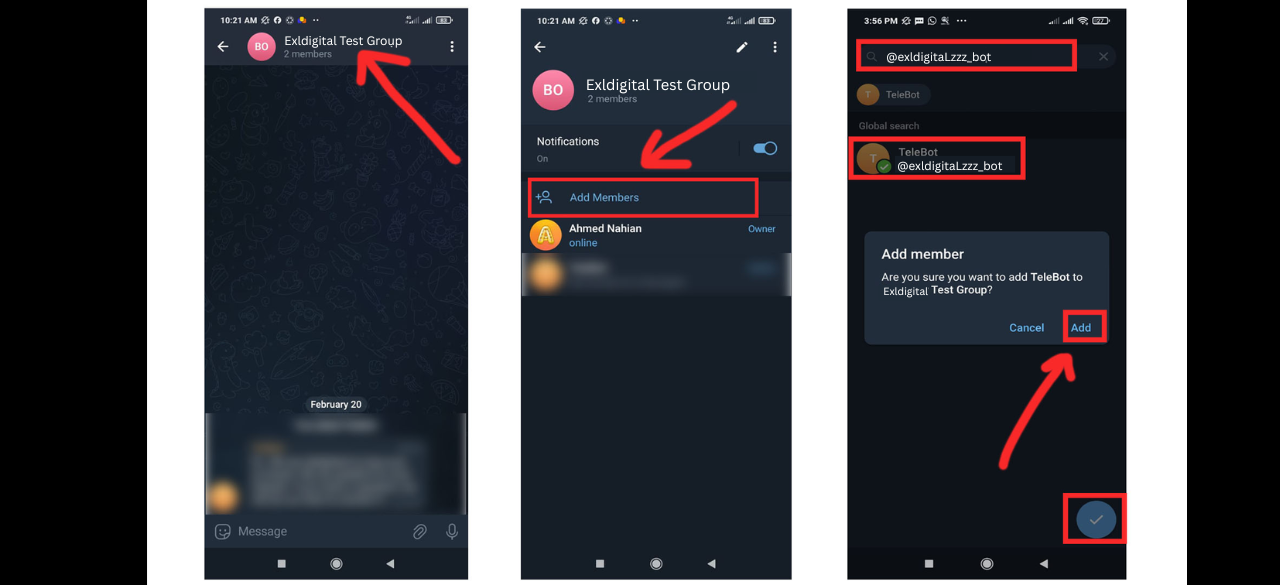
Up next, go Click on the group name again and click on edit. Go to the members section. Select the bot and click on Promote to admin. You can see necessary permissions are given already. Just click on done. Your bot should be promoted as Admin.
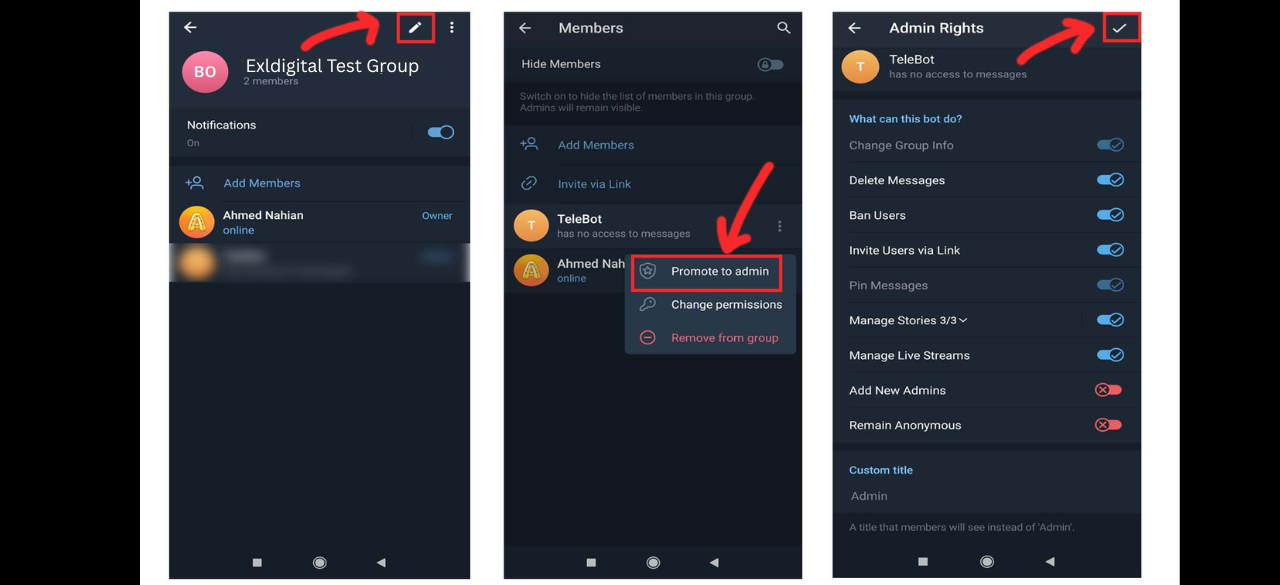
(By Using Desktop App)
Go to the group from telegram web and click on the group name. Then Click on add member icon.
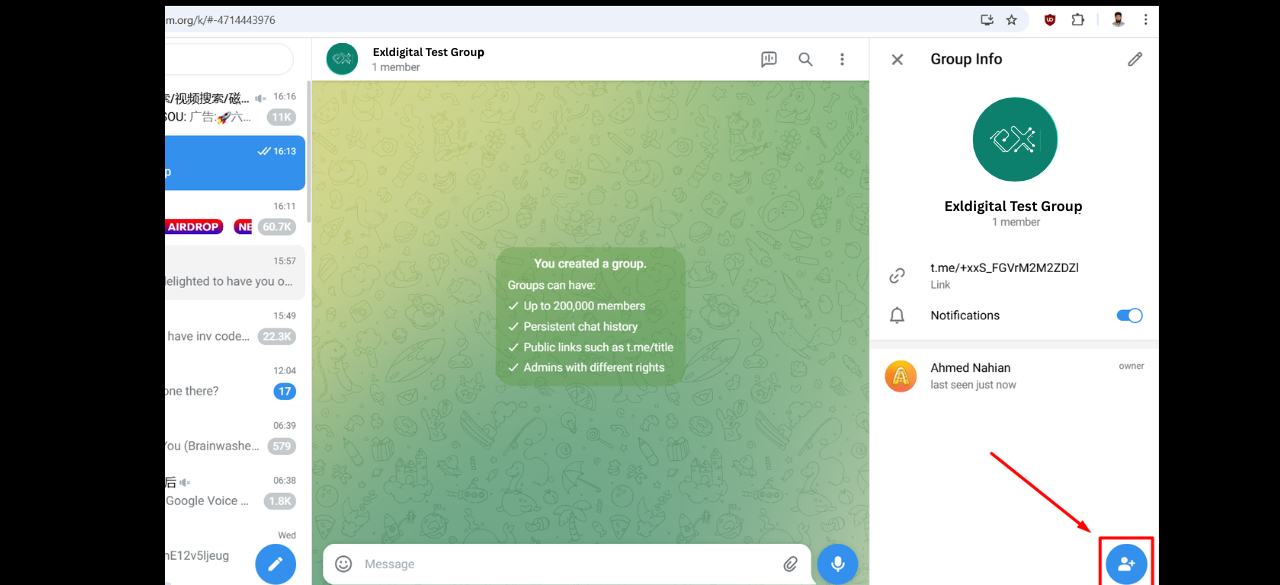
Now search for the bot on the add member section and select the bot.
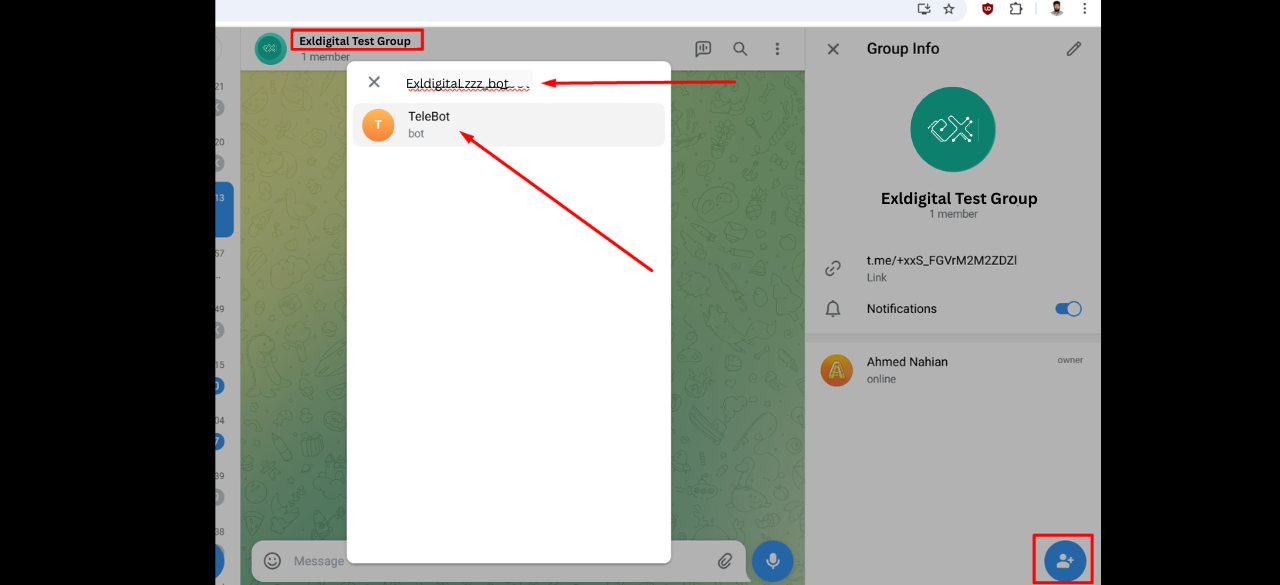
Click on add to add the bot to the group.
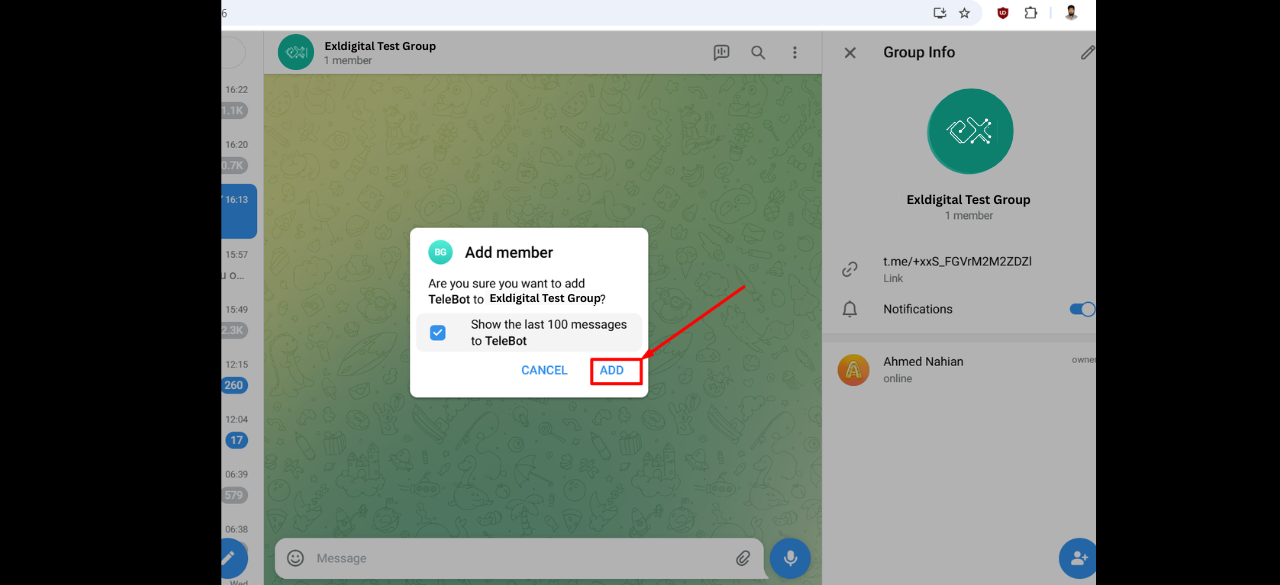
As you can see, the bot has been added to the group.
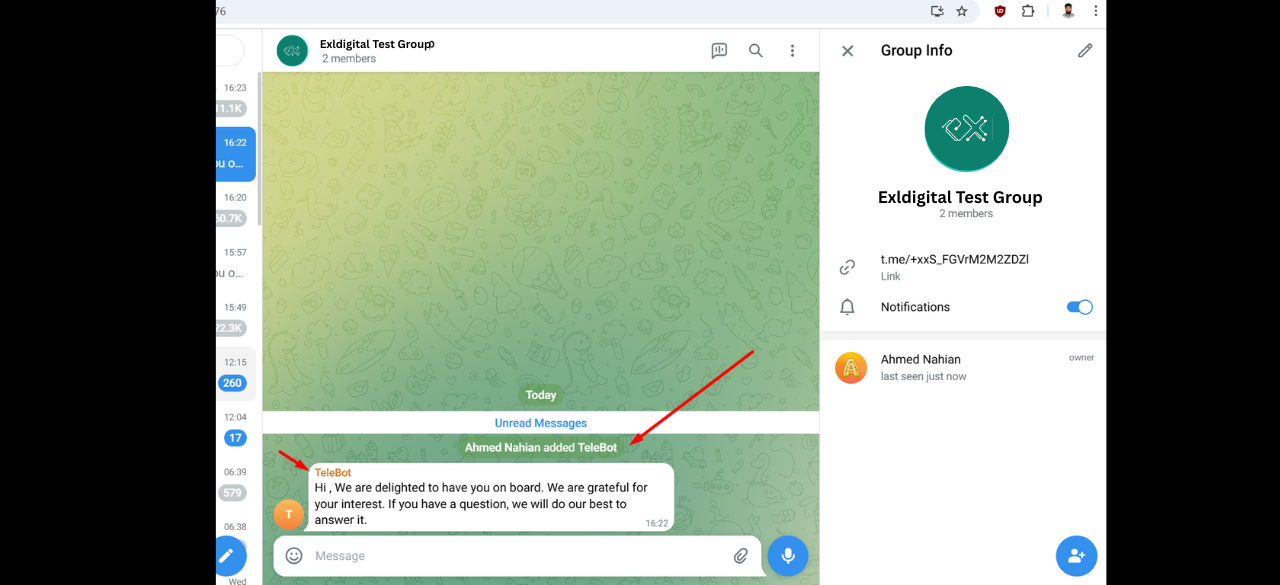
Next, we need to promote the bot as admin. To do that, click on group name and go to edit.
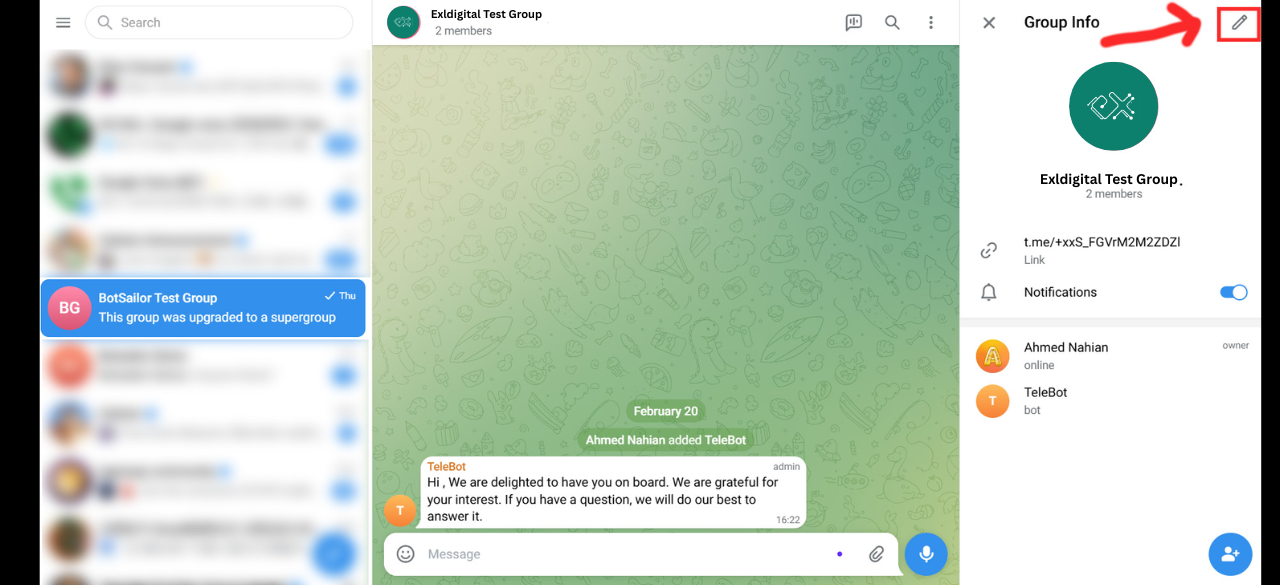
Scroll down and navigate to Members.
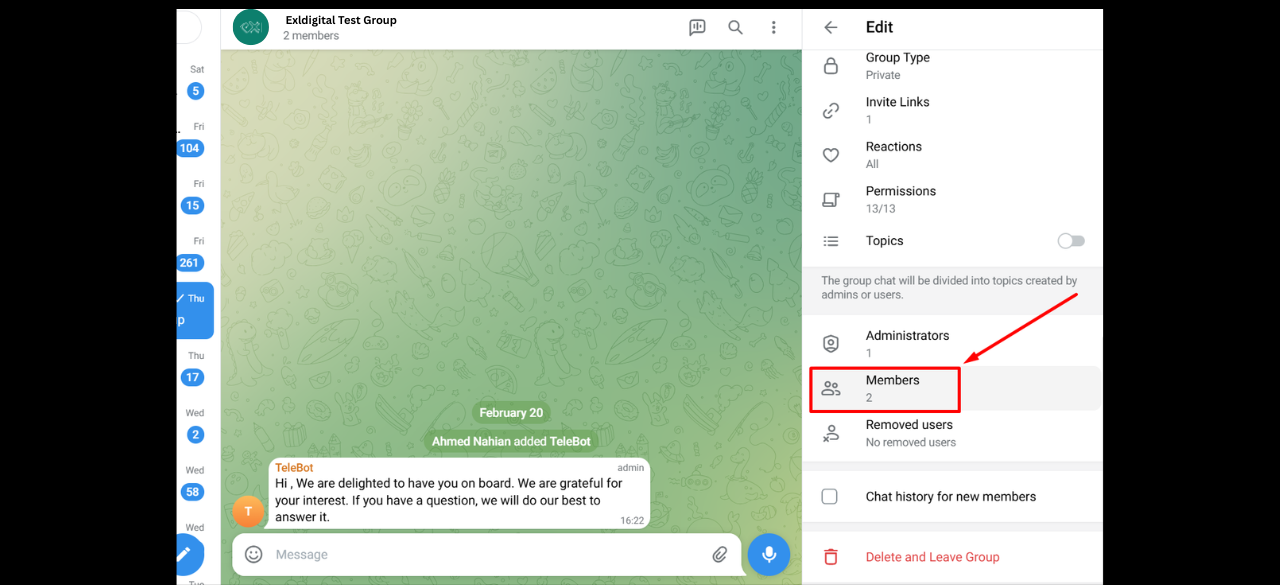
Right click on the bot and select Promote to admin. Thus, your bot should be promoted as an administrator.
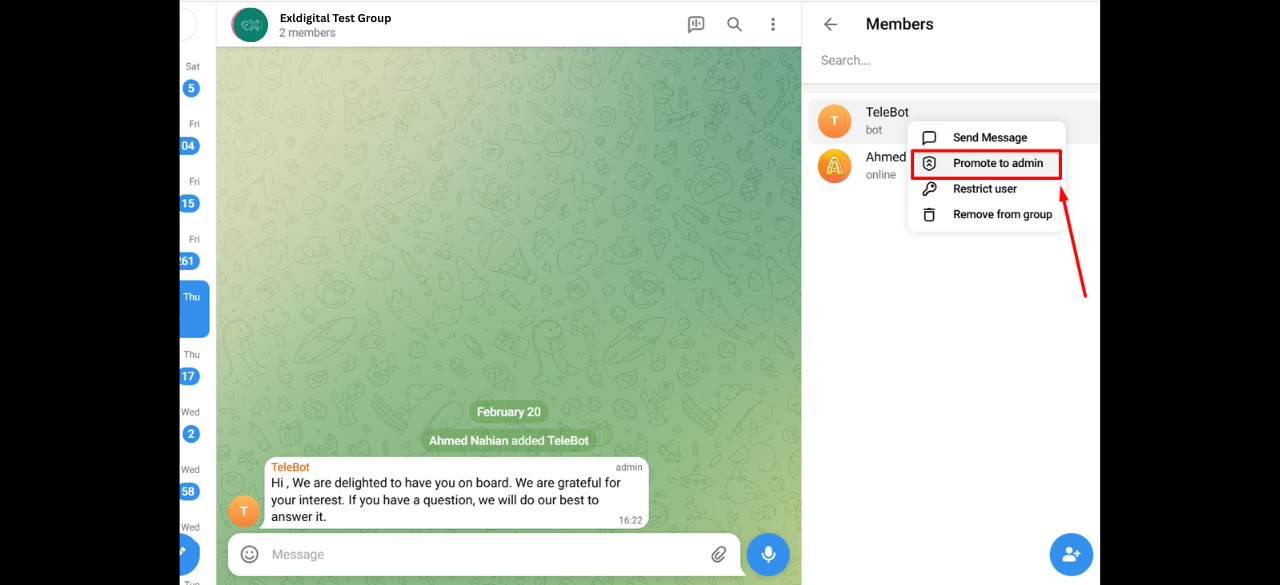
Now, if you go to the Exldigital’s Group Manager from the dashboard you will see the options for managing the groups.
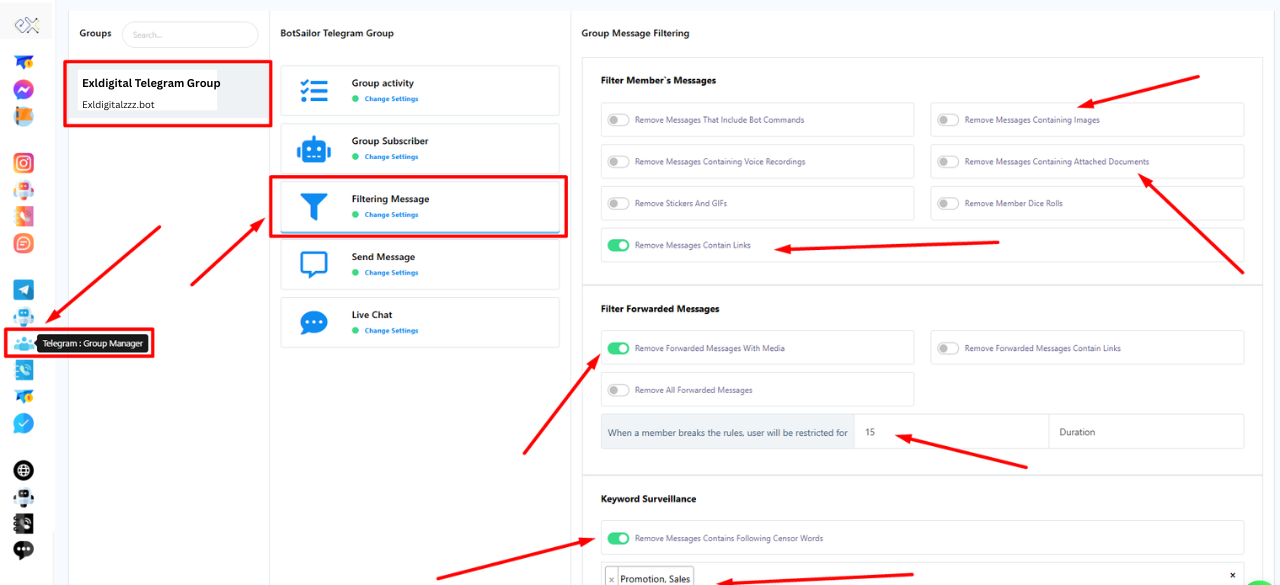
Integrating a Telegram bot into your Telegram group can be a powerful tool for managing and moderating your community. By utilizing the capabilities of a bot on Exldigital, you can automate various tasks, enhance user experience, and maintain a well-organized group environment.
Throughout this blog, we discussed the step-by-step process of integrating a Telegram bot into your group, including setting up a bot using the BotFather, obtaining the necessary API token, and configuring the bot's permissions.
Integrating a Telegram bot not only saves time and effort but also allows you to enforce group rules consistently and efficiently. With Exldigital, you can streamline group management tasks, such as welcoming new members, removing spam, and handling administrative tasks.
Remember, a well-managed and moderated group fosters a positive and engaging community. By leveraging the power of Telegram bots, you can enhance the overall experience for your group members, promote active participation, and maintain a healthy online environment.
So, why wait? Start integrating a Telegram bot into your Telegram group today and take control of your community like a pro!