Office Address
123/A, Miranda City Likaoli
Prikano, Dope
Phone Number
+0989 7876 9865 9
+(090) 8765 86543 85
123/A, Miranda City Likaoli
Prikano, Dope
+0989 7876 9865 9
+(090) 8765 86543 85
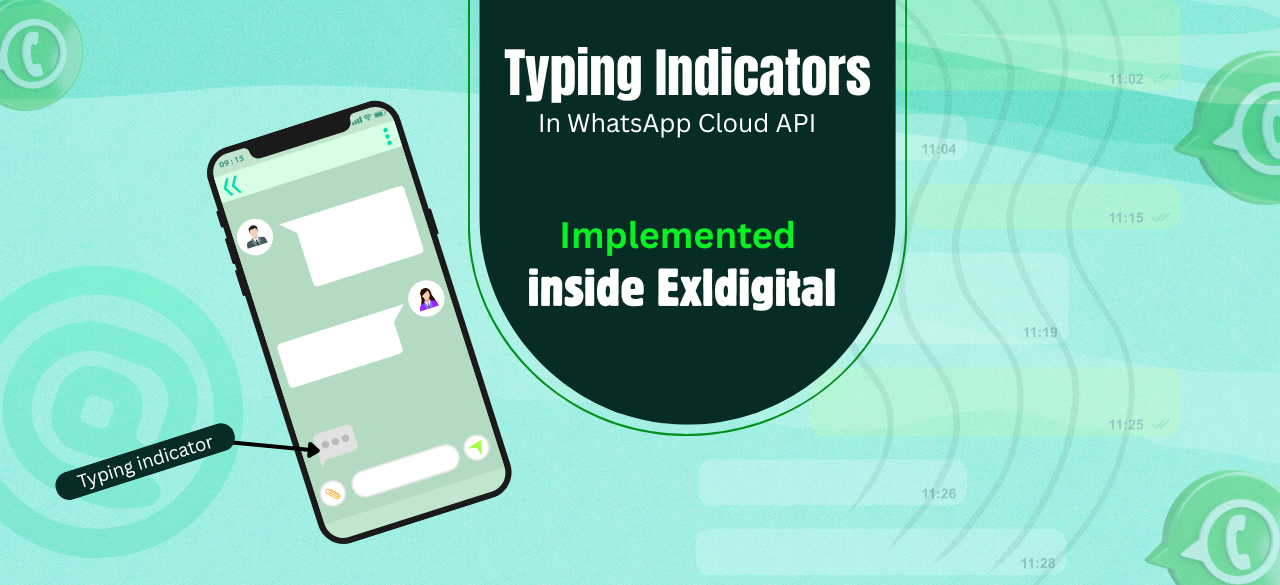
Meta has introduced a new feature in the WhatsApp Cloud API — Typing Indicators. This allows businesses using WhatsApp Business accounts to display a “typing…” status when preparing a response, enhancing real-time engagement. This feature mimics human-like interactions, making the chat experience more natural. It's ideal for live support agents or automation flows that may take a few moments to respond.
For businesses, integrating the Typing Indicator in your WhatsApp chatbot or automation flow is easy. Simply incorporate it into your communication strategy to improve user engagement and satisfaction. With ExlDigital, you can ensure a seamless implementation to enhance your customer service and interaction.
This feature is essential for businesses looking to improve user experience through real-time, interactive communication on WhatsApp.
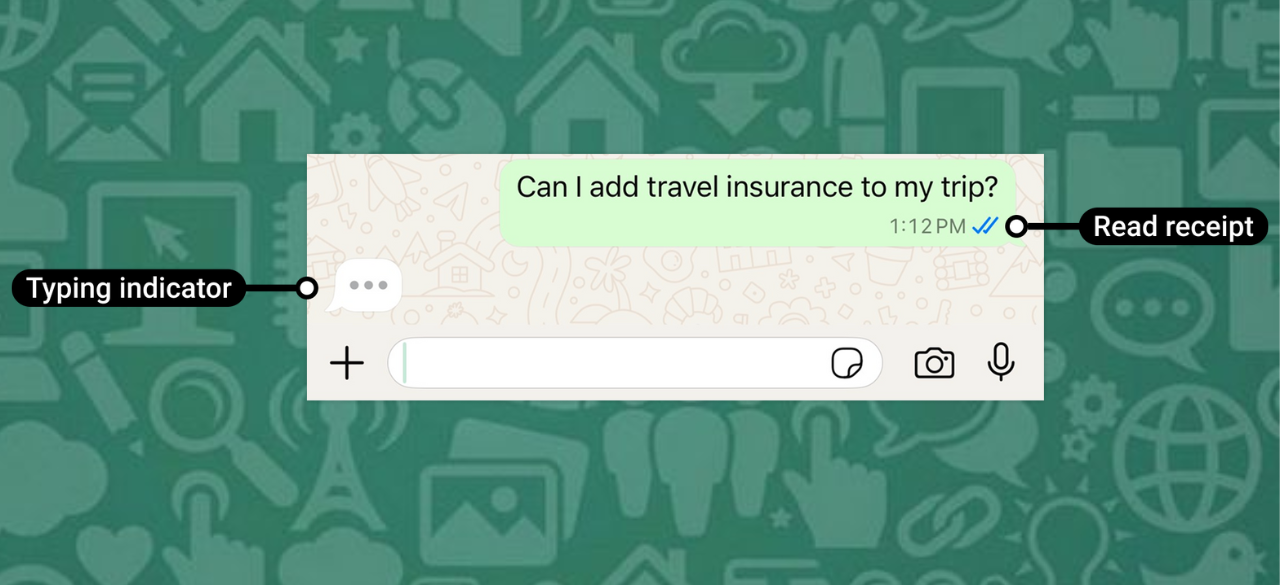
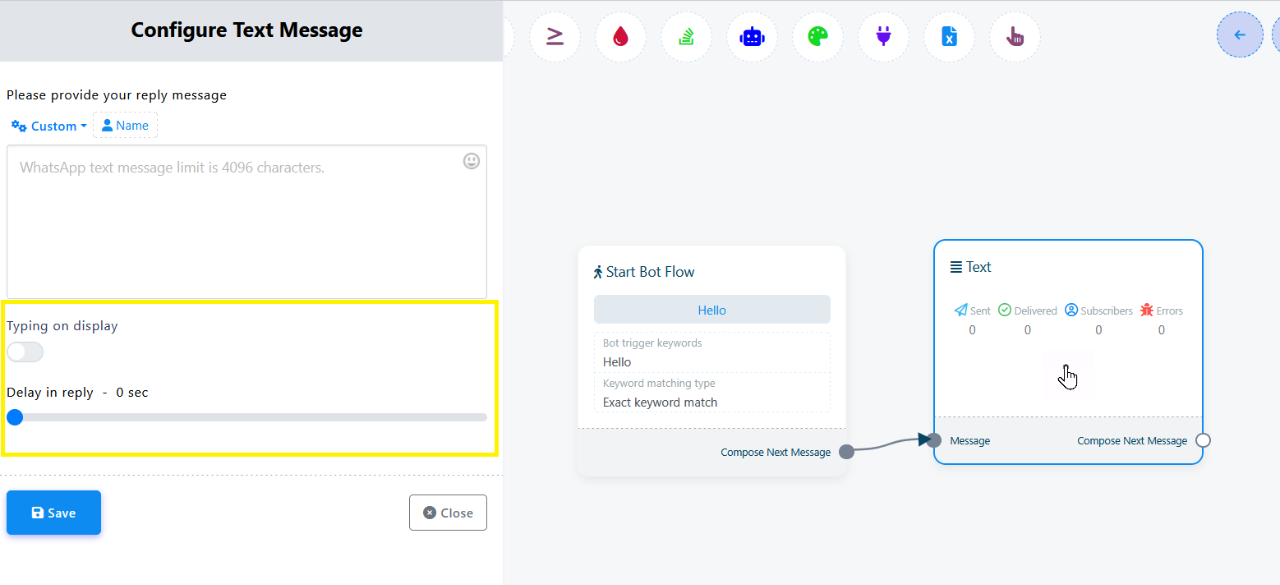
2️ AI Assistant Settings
Inside the AI Assistant configuration panel in Bot Manager-> AI Assistant, you'll find the option:
🔹 Enable Typing on Indicator – This setting allows the AI Assistant to simulate typing while preparing a response.
It works even when AI is set as fallback or handling all queries. You can use this in conjunction with delay to smooth out long-generation times. Ideal for improving user experience when AI needs a moment to process intents or contextual memory.
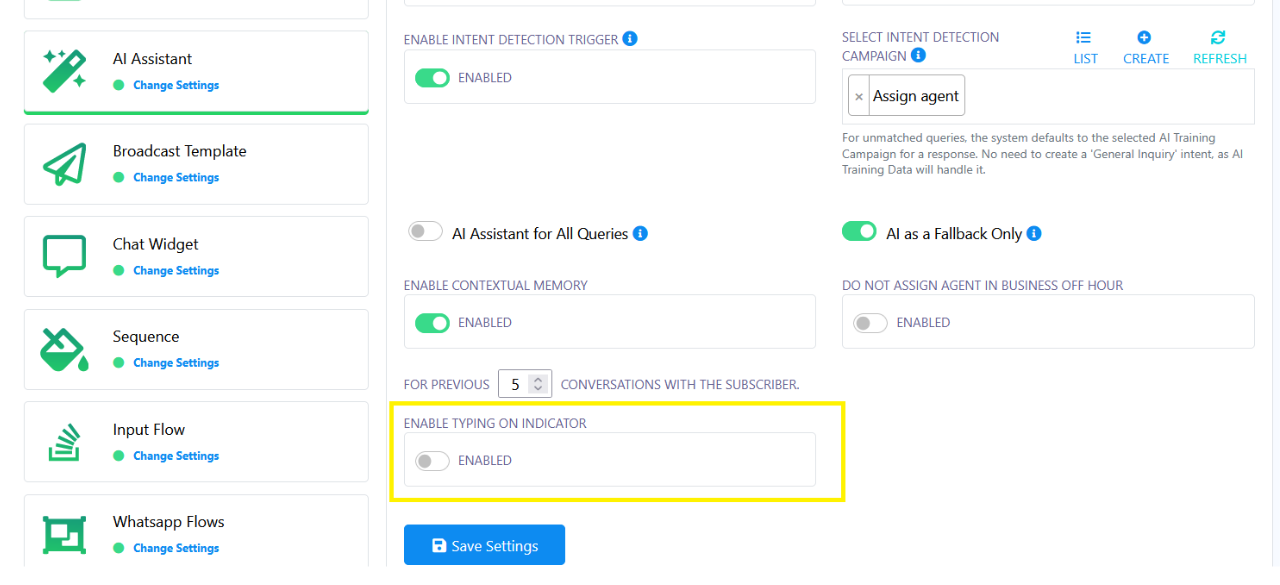
3. Shared Inbox – Signature Message
If your team uses Signature Messages when an agent joins the conversation, you can also configure the Typing Indicator there.
Navigate to Bot Manager -> Configuration -> Shared Inbox Signature Message Configuration
Locate the setting titled “Typing on Indicator”
Once enabled, the system will automatically show a typing indicator when:
An agent starts typing
An agent focuses on the text area in any conversation
This enhances the user experience by indicating that a response is being prepared in real time, ideal for support handovers or human-first workflows.
SEO keywords: Shared Inbox, Signature Message, Typing Indicator, real-time support, response preparation, seamless experience, support workflows.
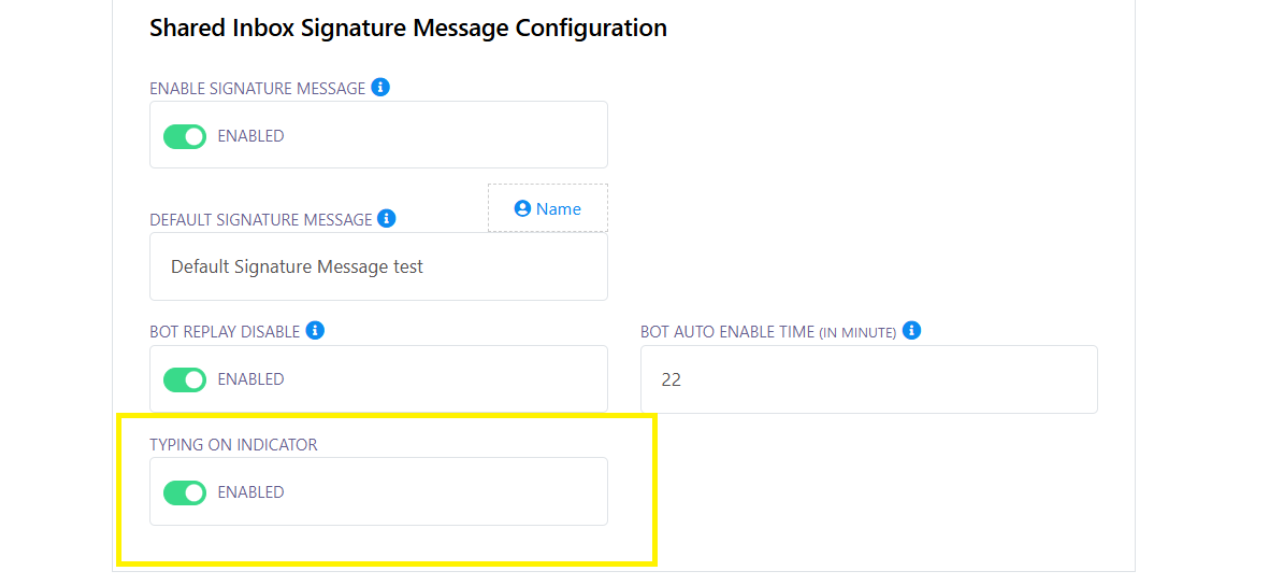
Why Use Typing Indicators in WhatsApp Cloud API?
Benefits:
Provides more human-like responses
Gives buffer time for processing or API calls
Improves trust in chat interactions
Enhances UX in agent handover scenarios
Best Practices:
Trigger typing indicator only when preparing a response
Avoid using it in long or unresponsive flows
Combine with read status for quick acknowledgment
Real-World Use Cases:
Live chat with support agents
Delays in API calls
Human handover scenarios
Order tracking, refund processing, or AI-based replies
Conclusion: Typing Indicators in WhatsApp Cloud API are a small yet powerful UX improvement. Whether for chatbots or hybrid systems, they help bridge automation and a personal touch, improving customer experience.